Recovering eKool's account password
Many people have questions about how to reset their existing eKool user password, especially at the beginning of a new school year, when starting a new school, or when starting to use eKool again as a parent.
- I have a new phone and I'm logging to eKool application, but I get a message that I have the wrong username or password.
- I have a new computer and can no longer log in to eKool
- I'm using the same password as before the summer holidays, but I can no longer log in to eKool.
- I have always logged in securely (ID card, Mobile ID, Smart-ID), now I need to use a password, but it doesn't work.
Web
How can you reset your eKool password? There are different options.
Changing the password if you cannot log in to eKool
To recover your password, go to eKool web-page and under the login window there is a link Forgot your password?
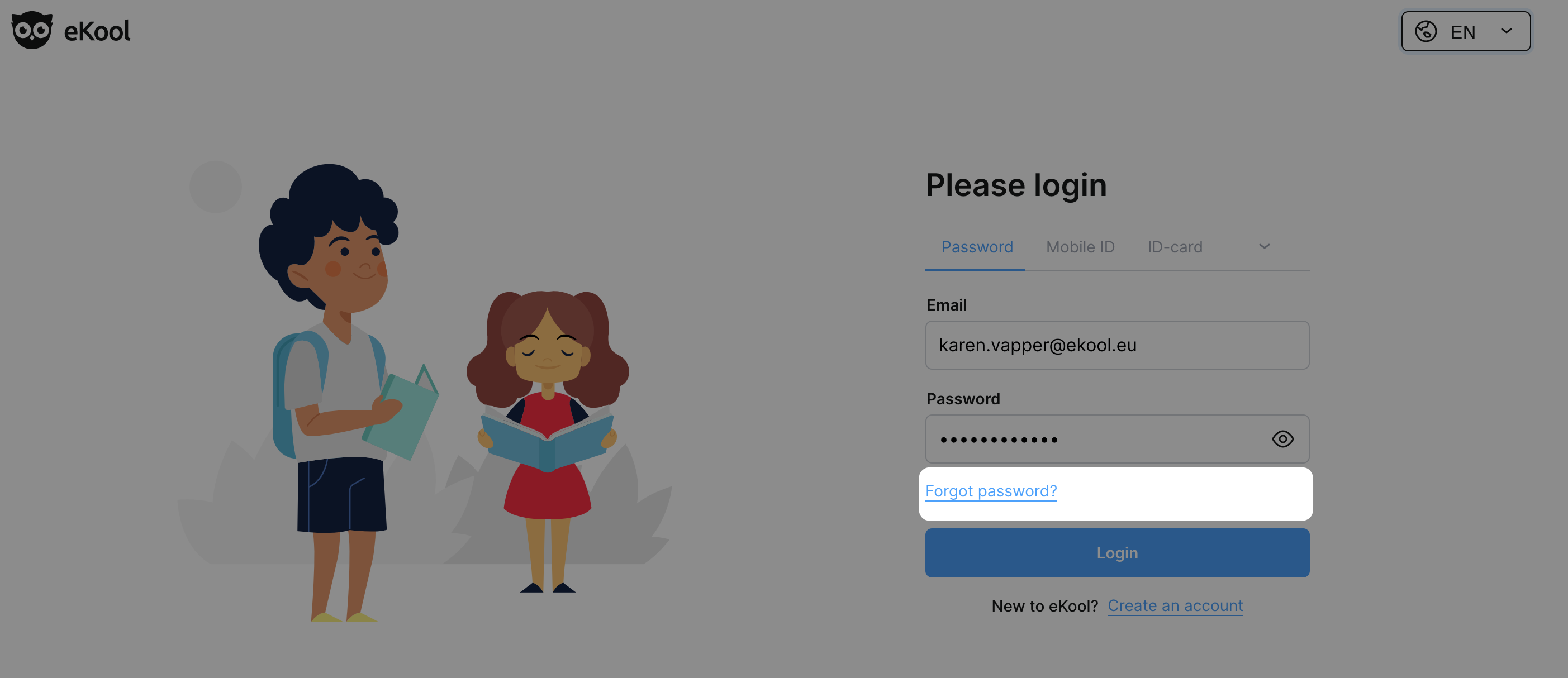
After clicking on the link, a form will open where you can enter your eKool username.
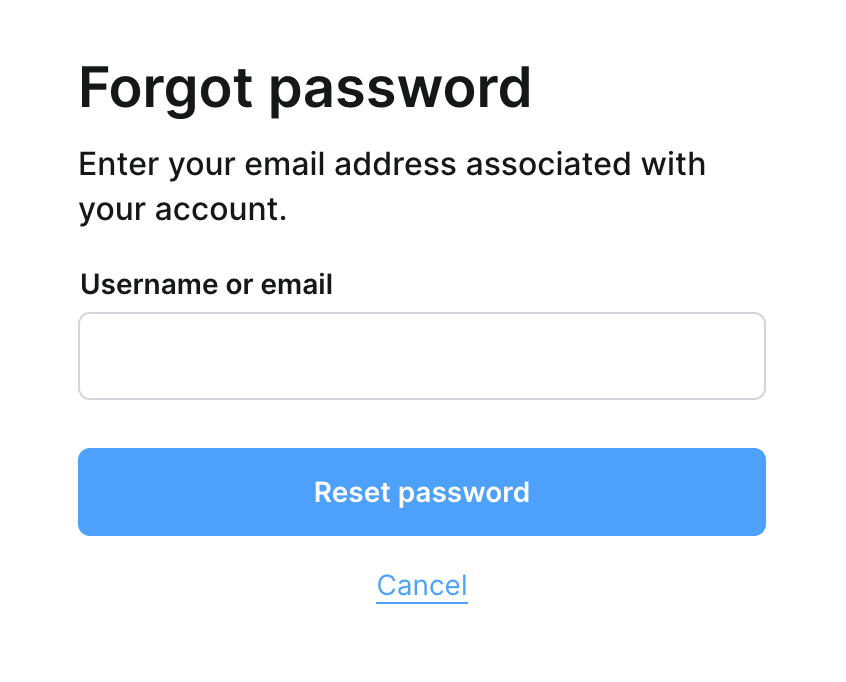
Attention!
You can only recover your eKool user password if your username is an email address. A personal ID as a username does not allow this.
Once you have entered your username, an email will be sent to your email address.
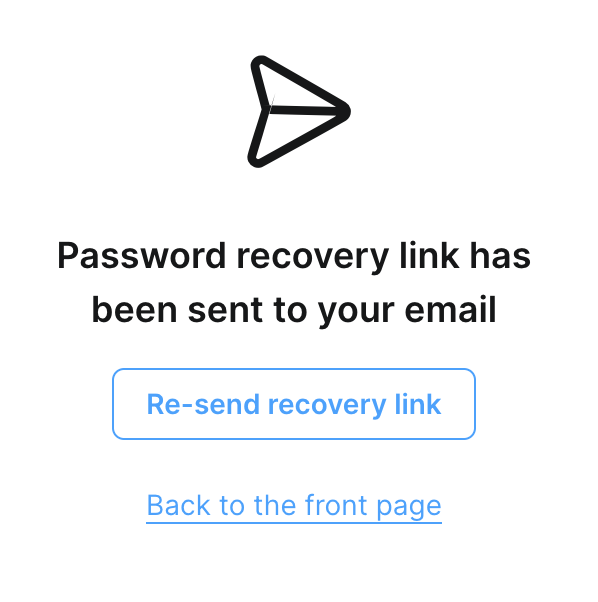
Attention!
If you haven't done a password recover for your eKool account - make sure you don't click the Reset password button. However, if you have already clicked on it, log in to your eKool account immediately and change your password.
When you enter your new email address in the contact details, eKool will send an email to your inbox with the message "Password reset for your eKool account", in which you will find the Reset password button.
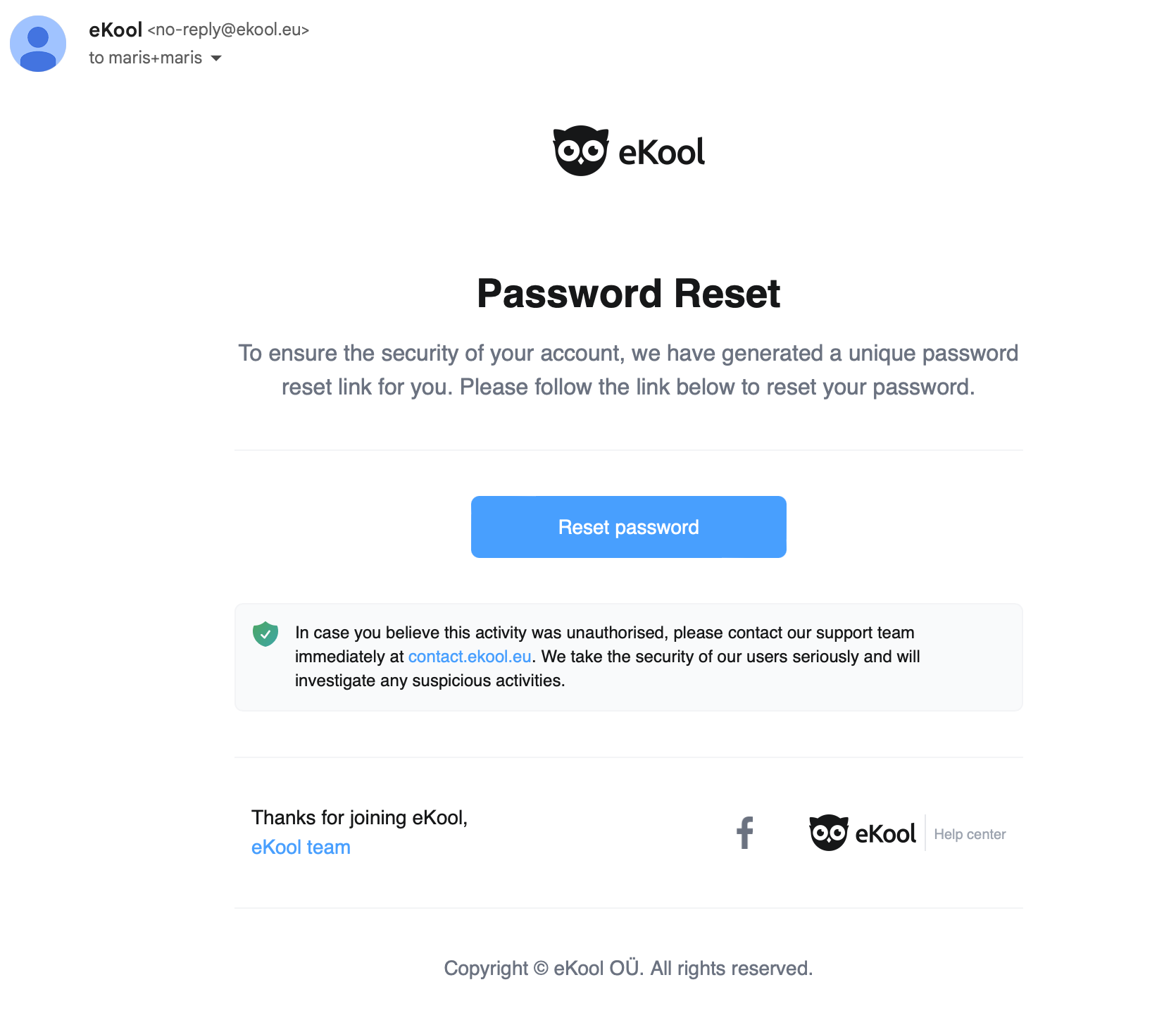
Attention!
The link in the letter is valid for 3 hours. Clicking on the link will open a form to enter your new password.
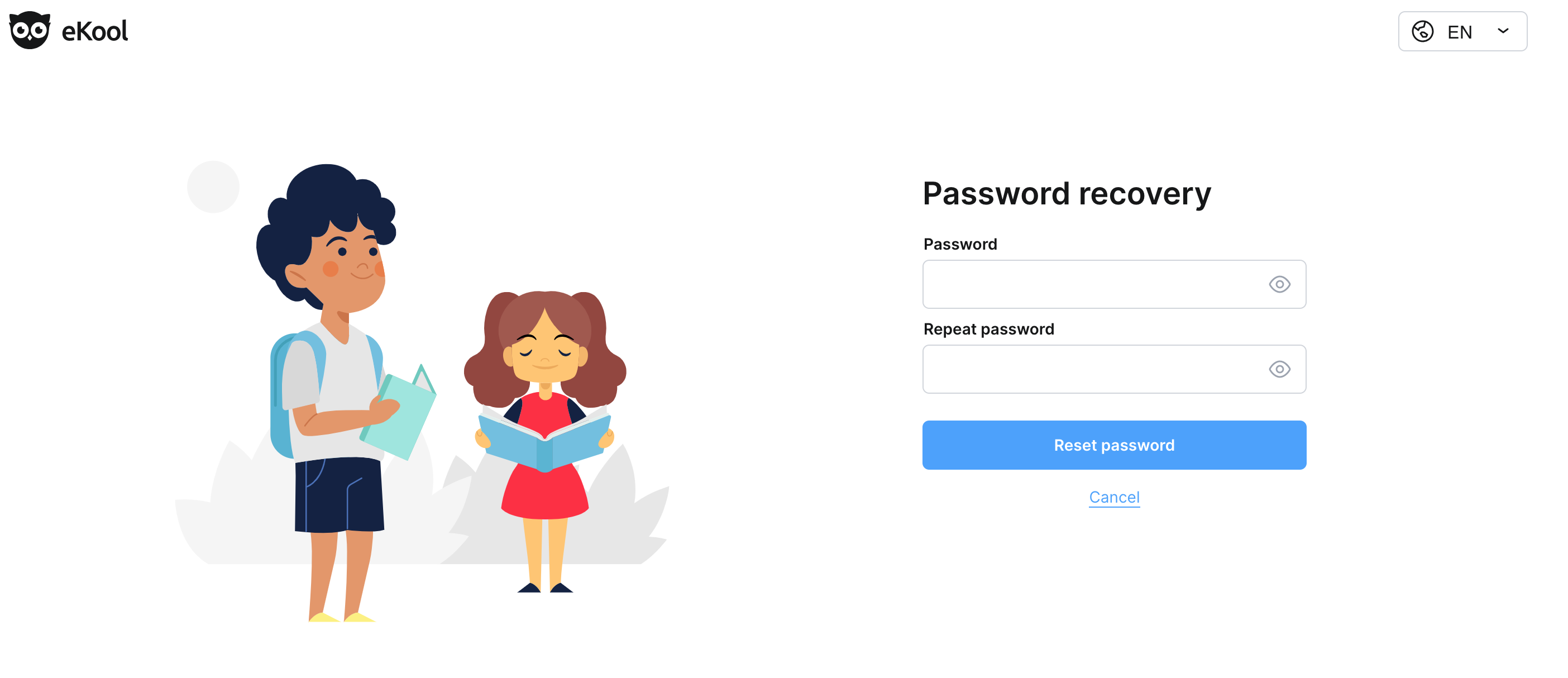
Good to know!
eKool password must be at least 9 characters long, contain an uppercase letter, lowercase letter and a number. If your password does not meet the requirements, you will receive a warning.
Changing the password by logging in to eKool
Good to know!
You have the option of logging in to eKool with a username and password or using secure login methods (ID-card, Mobile-ID, Smart-ID).
To change your eKool password, log in to eKool on the web (securely or with your current username) and select Profile -> Password & Security -> Change Password.
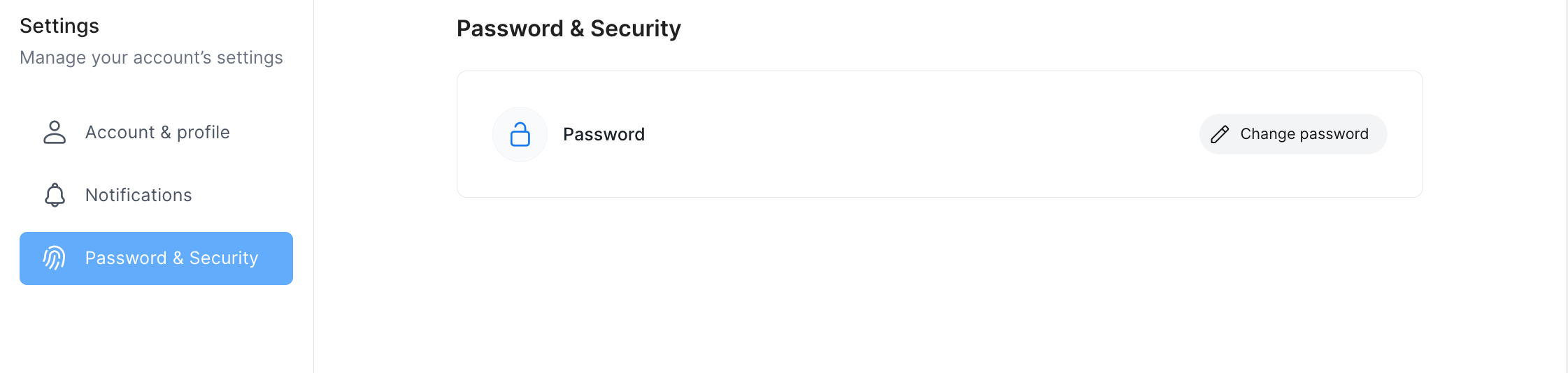
The Update Password window will open, where you can enter the Old password, New password and Repeat new password.
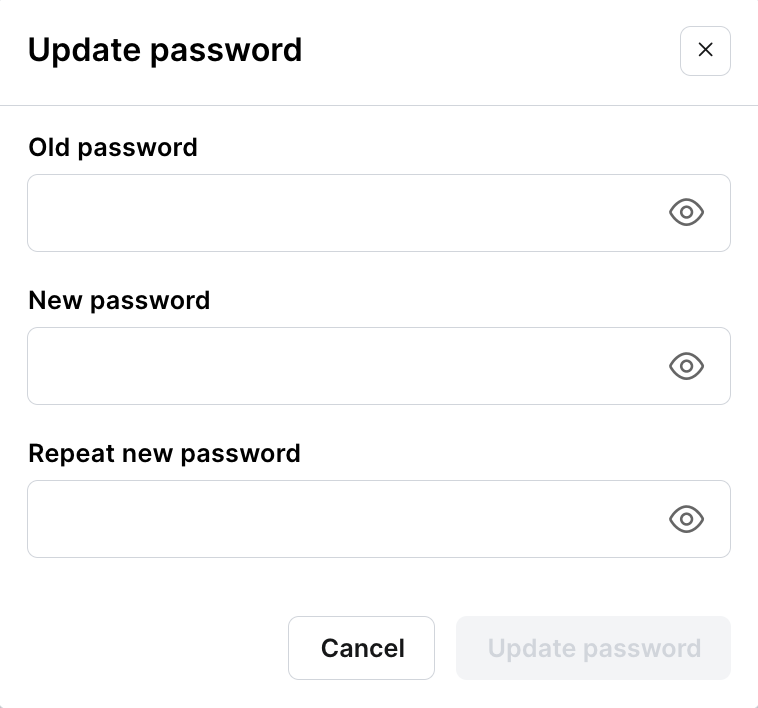
Attention!
The password must have at least 9 characters and meet 3 of the following requirements: contain a lowercase letter, an uppercase letter, a number or a special character.
When you press Update password, you will see a message Password has been successfully updated! and you will receive an email in your inbox from the eKool system with the message "Password updated: you can now log in to eKool".
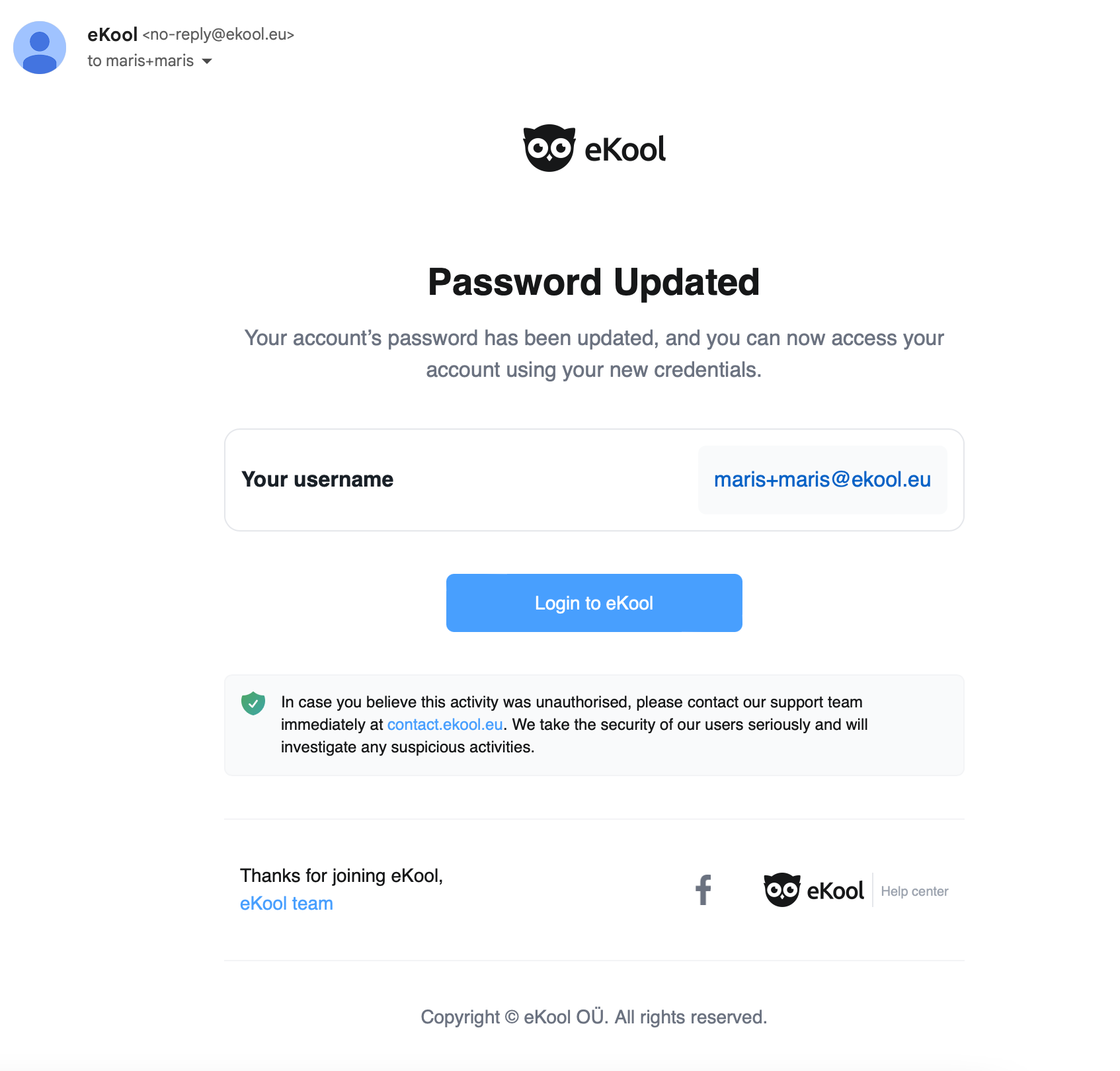
In future, log in to eKool by entering the new password.
Mobile
To change your eKool password, in the eKool app, go to Account -> Password & Security -> Change Password.
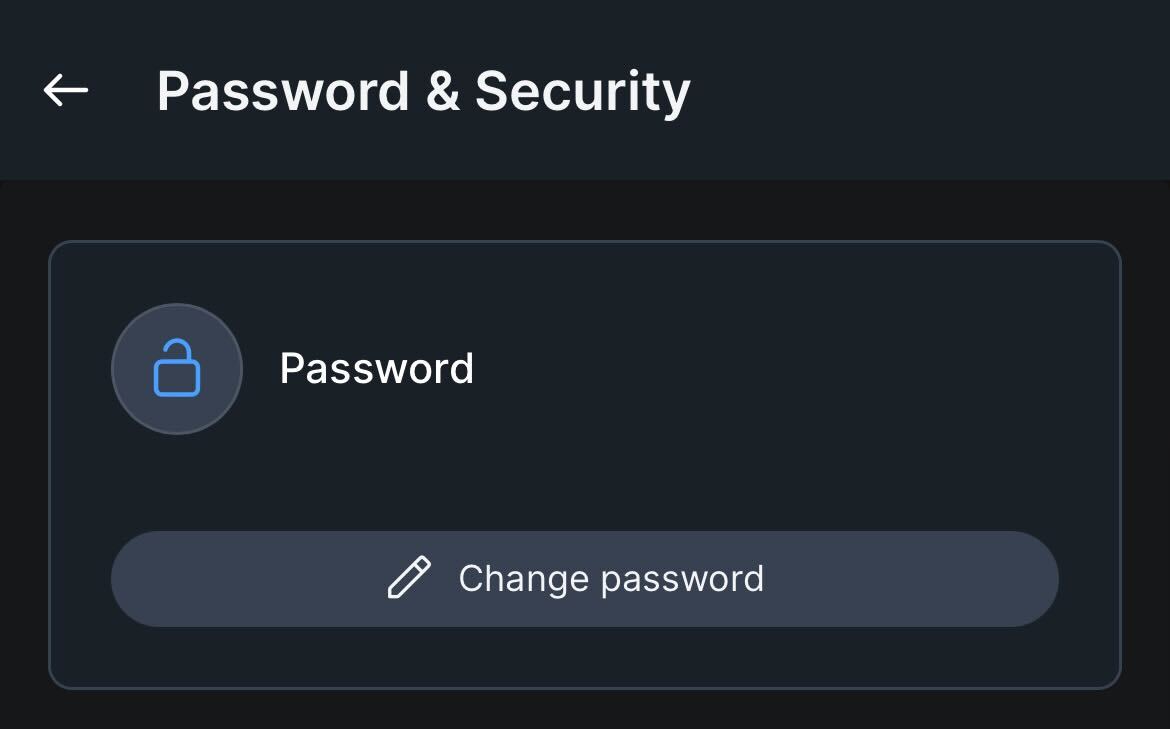
Attention!
The password must have at least 9 characters and meet 3 of the following requirements: contain a lowercase letter, an uppercase letter, a number or a special character.
The Update Password window will open, where you can enter the Old password, New password and Repeat new password.
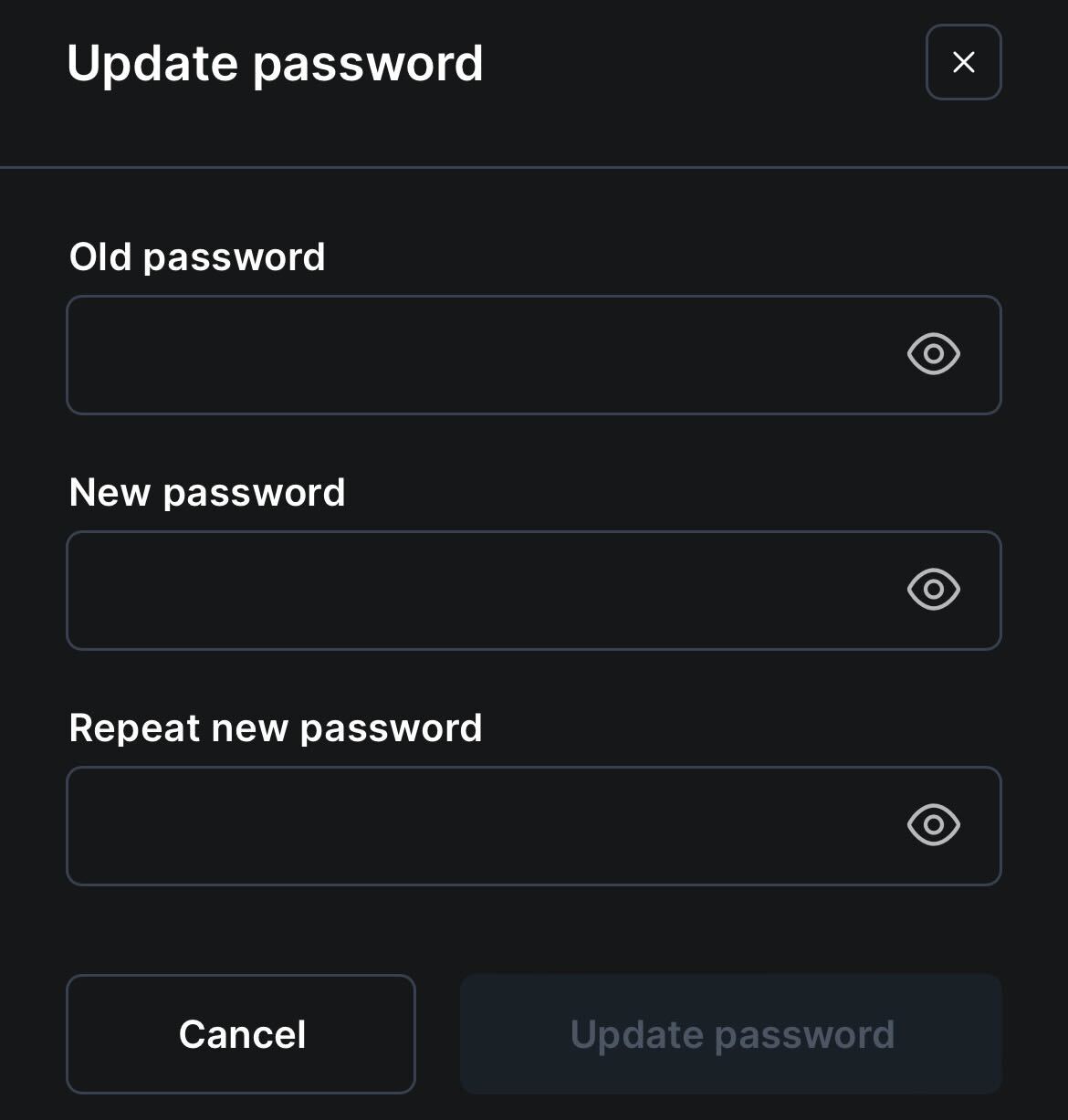
When you press Update password, you will see a message Password has been successfully updated! and you will receive an email in your inbox from the eKool system with the message "Password updated: you can now log in to eKool".
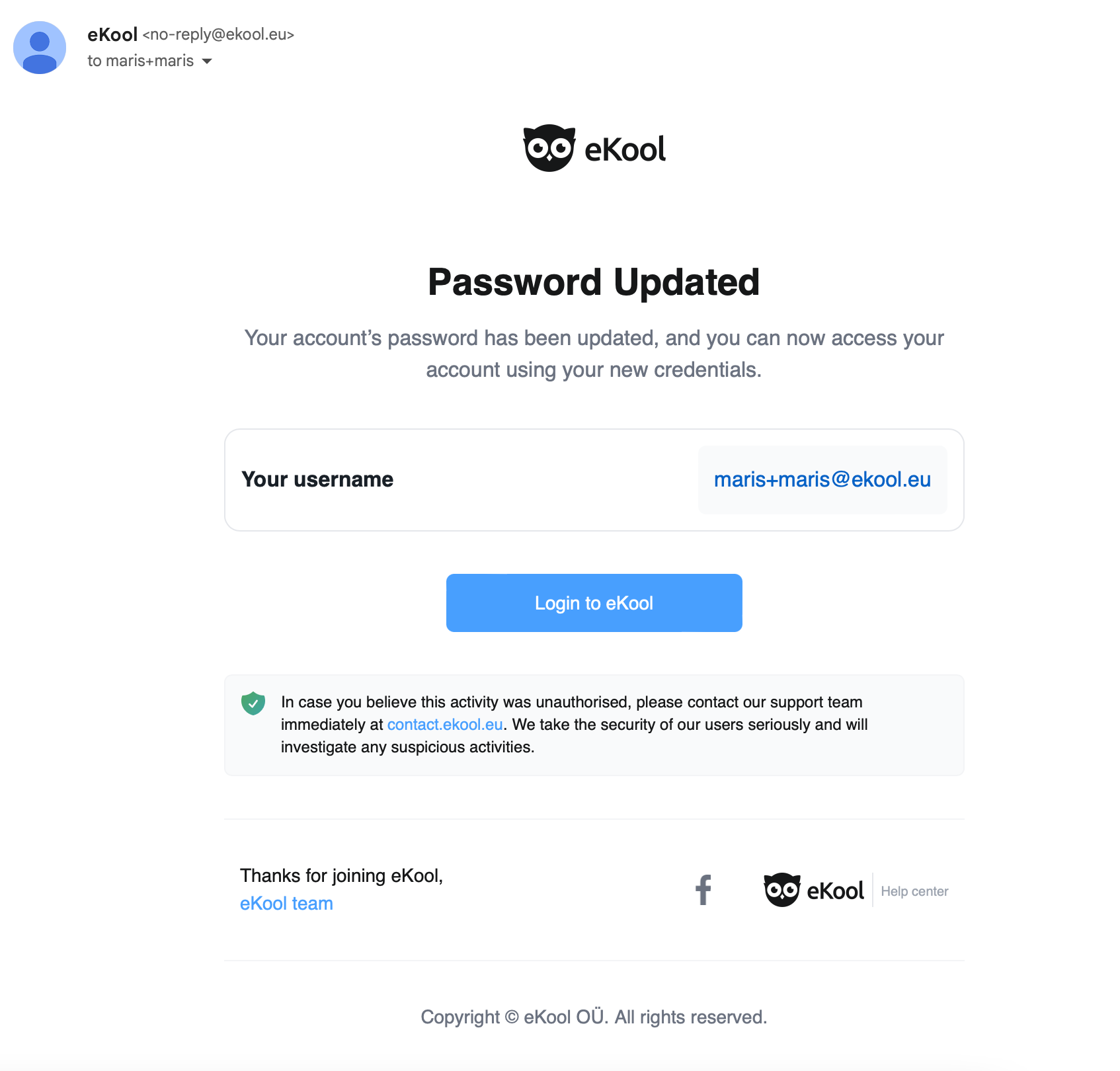
In future, log in to eKool by entering the new password.
Your eKool username is a mailbox you no longer have access to and you want to reset your password.
- If you log in securely (ID card, Mobile ID, Smart ID) to eKool, open the Profile page and change your eKool username. For more details on how to change your username, see the guide "Changing your email (username) ".
- However, if you are unable to log in securely to eKool, write to contact.ekool.eu with your concerns, including your personal details (an ID is always helpful). eKool's online support can help you.