Notices sent by the school
Web
Communication between school and home is important - although the student knows what is happening at school, getting the information directly to parents is very important, especially if the student is absent. Below we show the different methods that schools can use to share information.
Teacher's messages
Notifications sent by the teacher will be visible in the news feed for 30 days. Usually, this is information with operational content. The same announcement is seen by both students and parents.

Teacher messages may also be sent to a proportion of students. Teachers can edit and delete their messages.
Comments added to grades
Teachers can add a commentary to each grade, explaining how the grade was arrived at (which learning outcomes have been well acquired, which still need to be practised; general observations on the work process). Such comments will help the student and parents to understand why the grade was given as it was. The grade comments are displayed in the news feed:

In addition to news feeds, you can also see comments on the grades in the Grades report (a grade sheet showing the grades and their comments). From there, you can also print the score sheet (using the Print command in your browser).
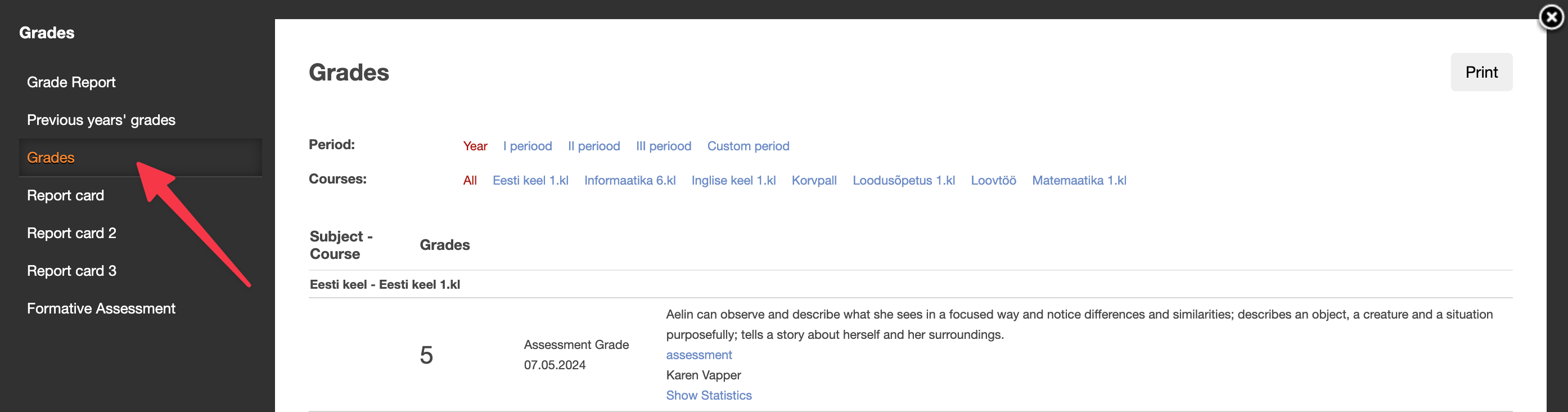
Messaging
Messaging gives students and parents a chance to interact with their class teacher as well as other teachers. Teachers can initiate individual or group conversations with their students and their families, as well as addressing the whole class at once.
Attention!
You may be approached with a conversation or an announcement. You can add your opinion in the interview, but you cannot reply to the notice. You distinguish between them by the use of icons - the announcement is shown with a megaphone icon.
Messaging can be opened with by clicking on the icon in the header of the eKool; it shows the number of unread, new messages.
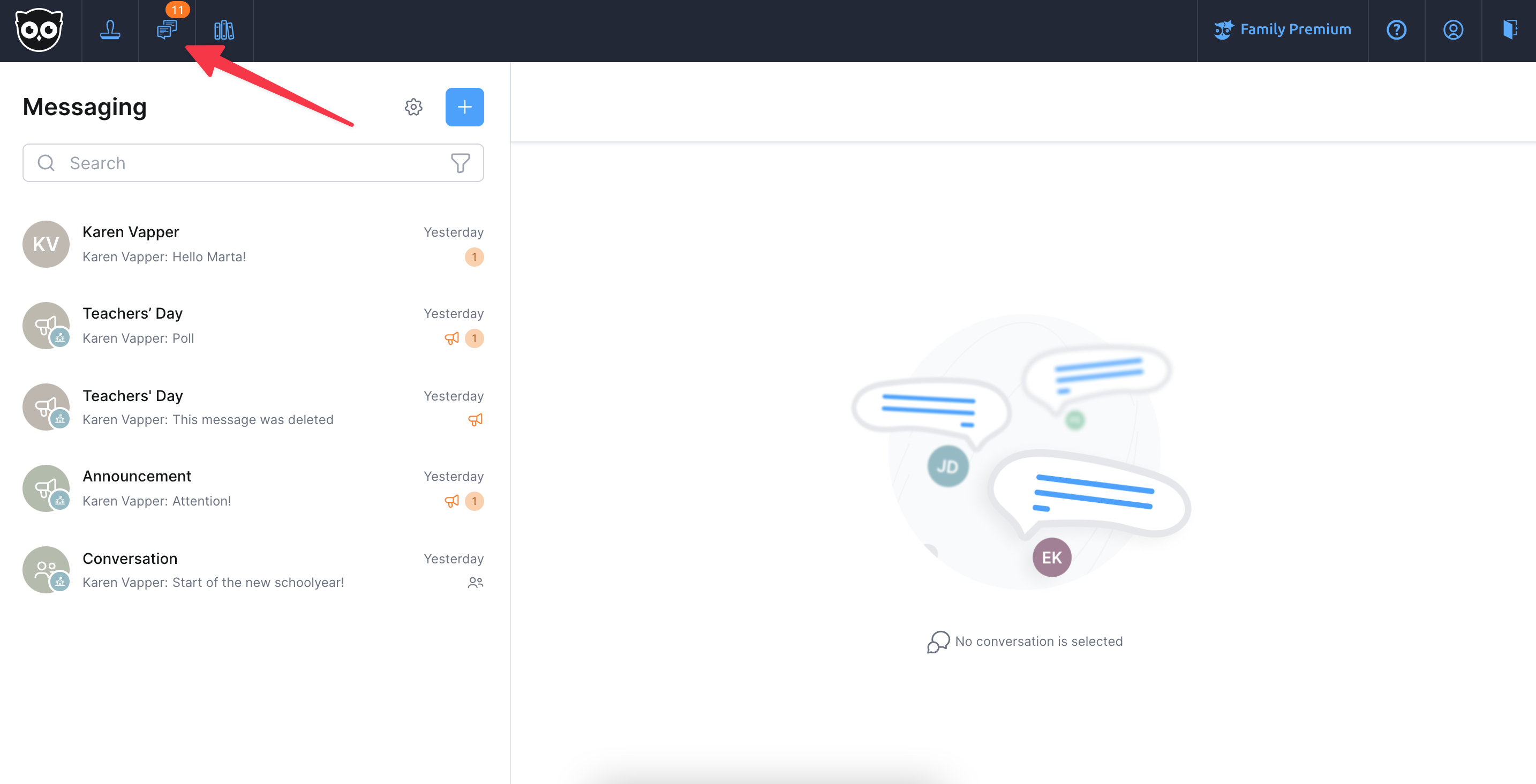
More info on Messaging can be found in the article “eKool messaging”. Most important is:
- To open a conversation, click on the conversation title in the left column.
- The number of people participating in the chat can be seen in the right-hand corner of the open chat. There is also an icon for viewing files (paperclip) and opening the menu (i icon).
- If you have the right to write a reply to the conversation, you will see an input field, where you will find a paperclip icon to add a file and emoticons.
- For each of your posts, you'll see a light blue eye icon that, when clicked, shows which of your recipients have seen your message and when.
You can edit and delete your post (within 24 hours of it being added).
School events
Events added to the school's page reach students and parents in the newsfeed. The events are added by the school's management and are seen by the groups entitled to do so.

In conclusion
In eKool, the school and teachers can use a variety of ways to share individual and group information. Usually, students and parents will be informed of the specific ways in which information will be shared; the choice of methods will also depend on the teacher's preferences - who writes notes, who prefers messaging, who writes journal entries.
App
Communication between school and home is important - although the student knows what is happening at school, getting the information directly to parents is very important, especially if the student is absent. Below we show the different methods that schools can use to share information on the eKool app.
Teacher's messages
Notifications sent by the teacher will be visible in the news feed for 30 days. Usually, this is information with operational content. The same announcement is seen by both students and parents.
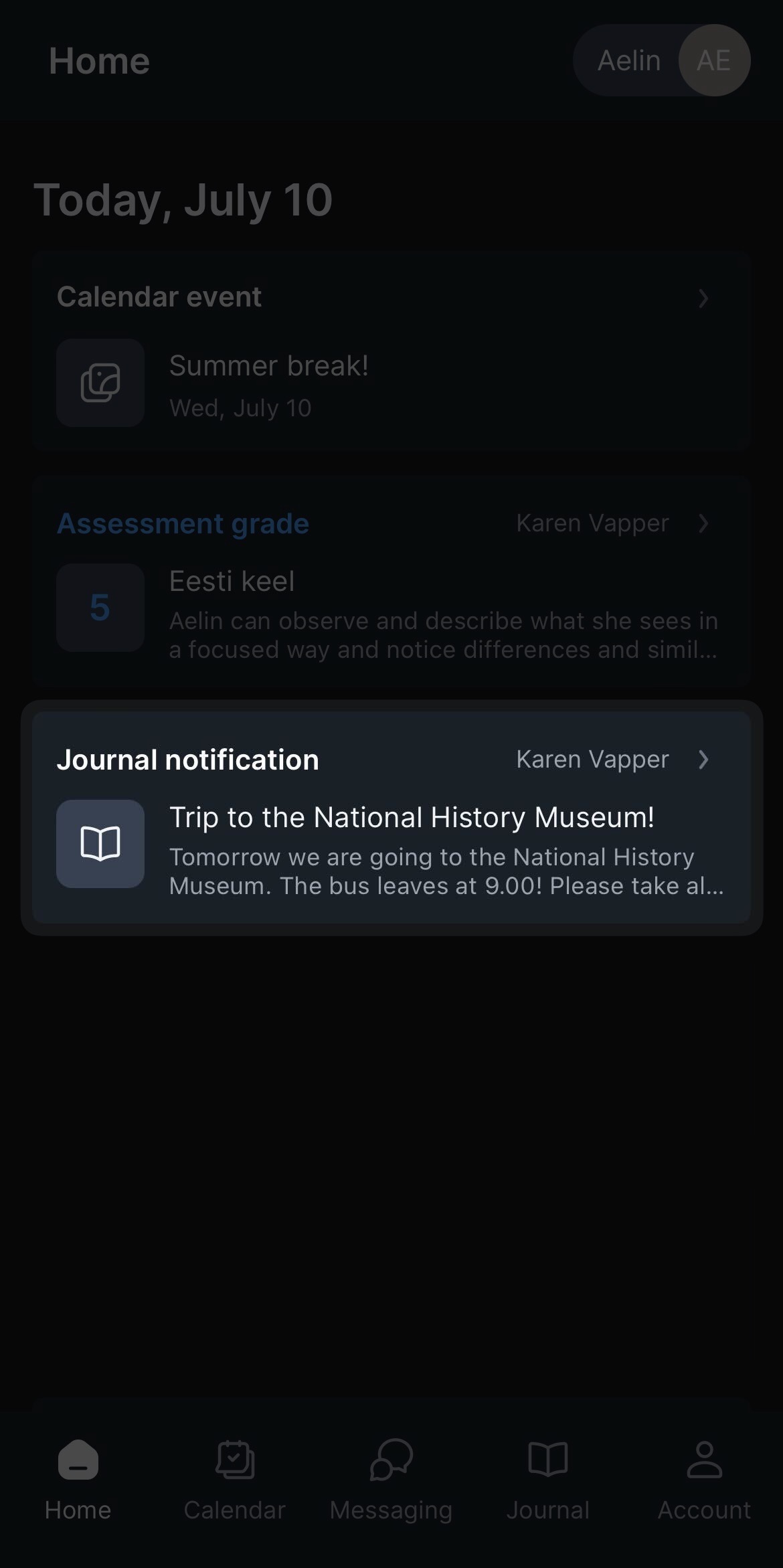
Teacher messages may also be sent to a proportion of students. Teachers can edit and delete their messages.
Comments added to grades
Teachers can add a commentary to each grade, explaining how the grade was arrived at (which learning outcomes have been well acquired, which still need to be practised; general observations on the work process). Such comments will help the student and parents to understand why the grade was given as it was. The grade comments are displayed in the news feed:
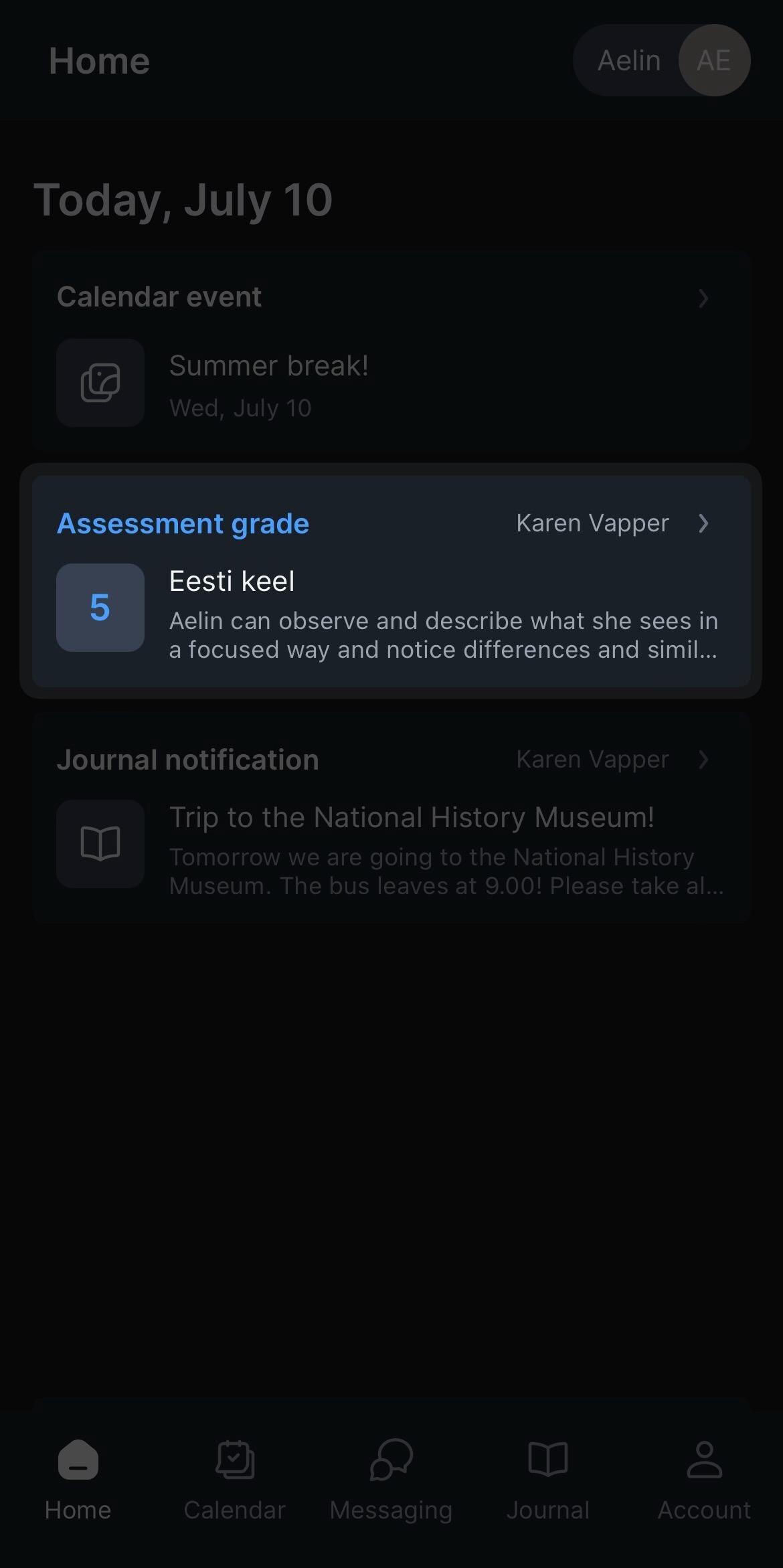
In addition to the news feeds, you can see the grade comments on the Journal page, which will open a view of the subject grades:
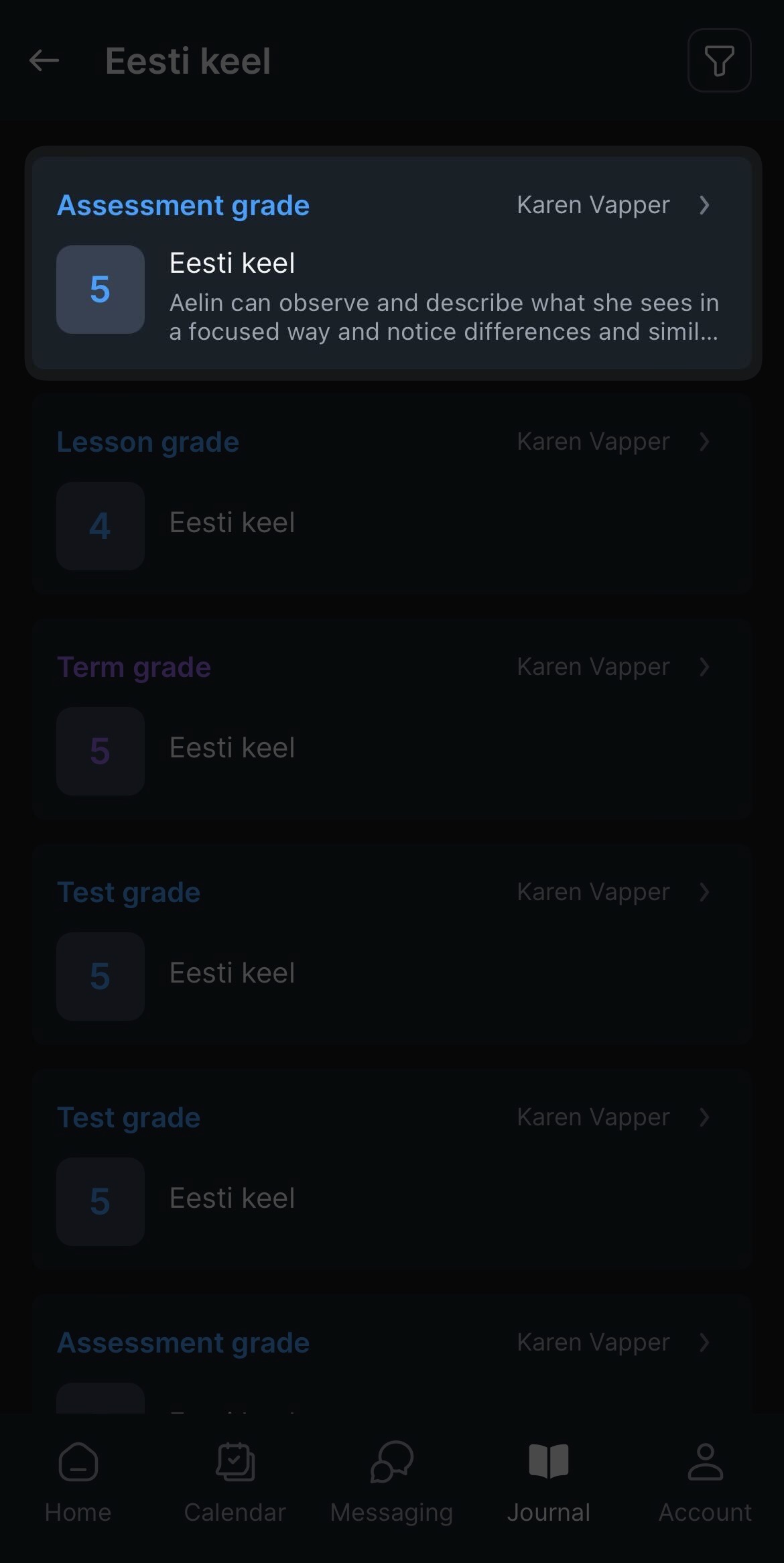
Messaging
Messaging gives students and parents a chance to interact with their class teacher as well as other teachers. Teachers can initiate individual or group conversations with their students and their families, as well as addressing the whole class at once.
Messaging can be found from the bottom of the app, orange dot indicates that there are unread messages.
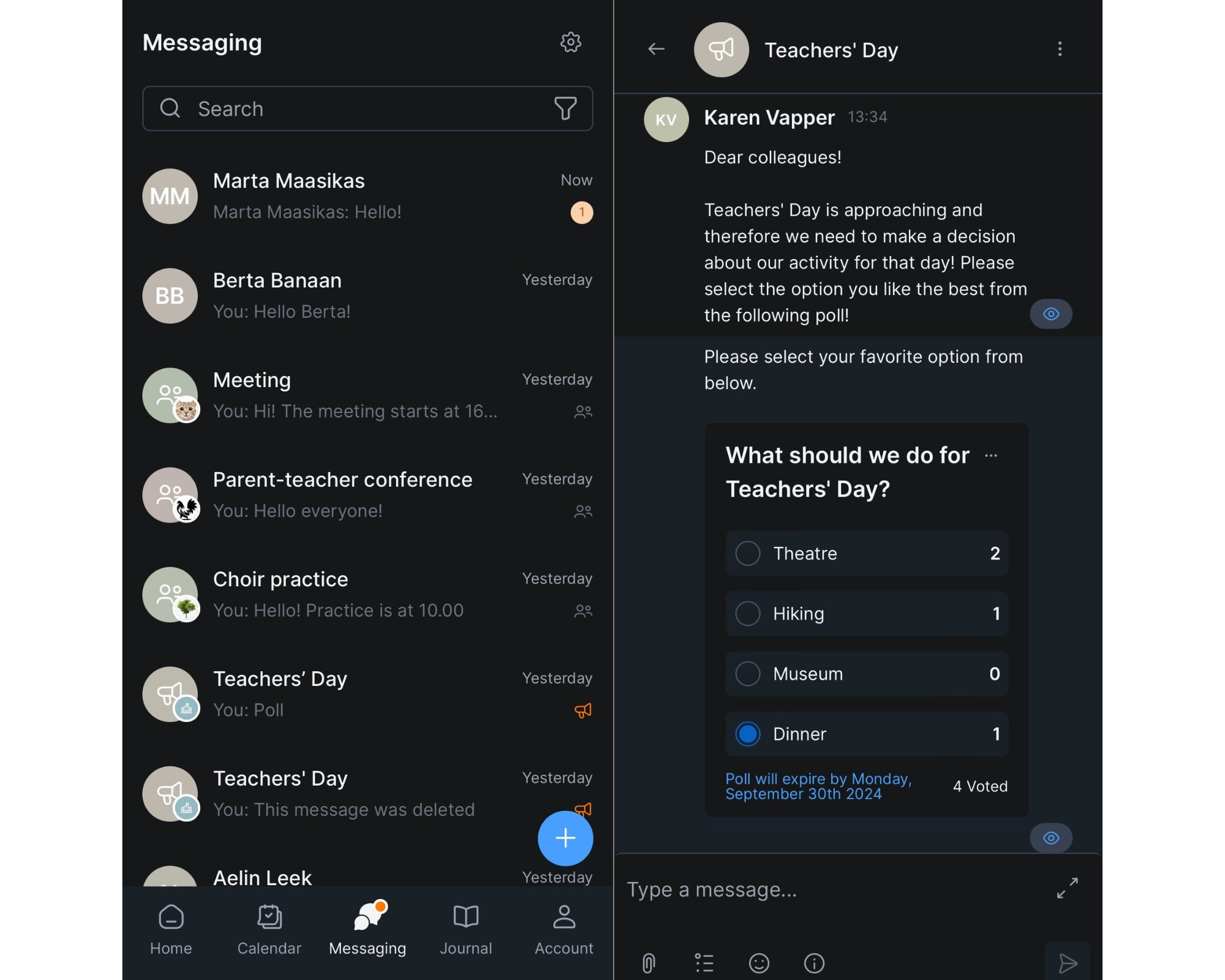
More info on Messaging can be found in the article “eKool messaging”. Most important is:
- To open a conversation, click on the conversation title in the left column.
- The number of people participating in the chat can be seen in the right-hand corner of the open chat. There is also an icon for viewing files (paperclip) and opening the menu (i icon).
- If you have the right to write a reply to the conversation, you will see an input field, where you will find a paperclip icon to add a file and emoticons.
- For each of your posts, you'll see a light blue eye icon that, when clicked, shows which of your recipients have seen your message and when.
You can edit and delete your post (within 24 hours of it being added).
School events
Events added to the school's page reach students and parents in the newsfeed. The events are added by the school's management and are seen by the groups entitled to do so.
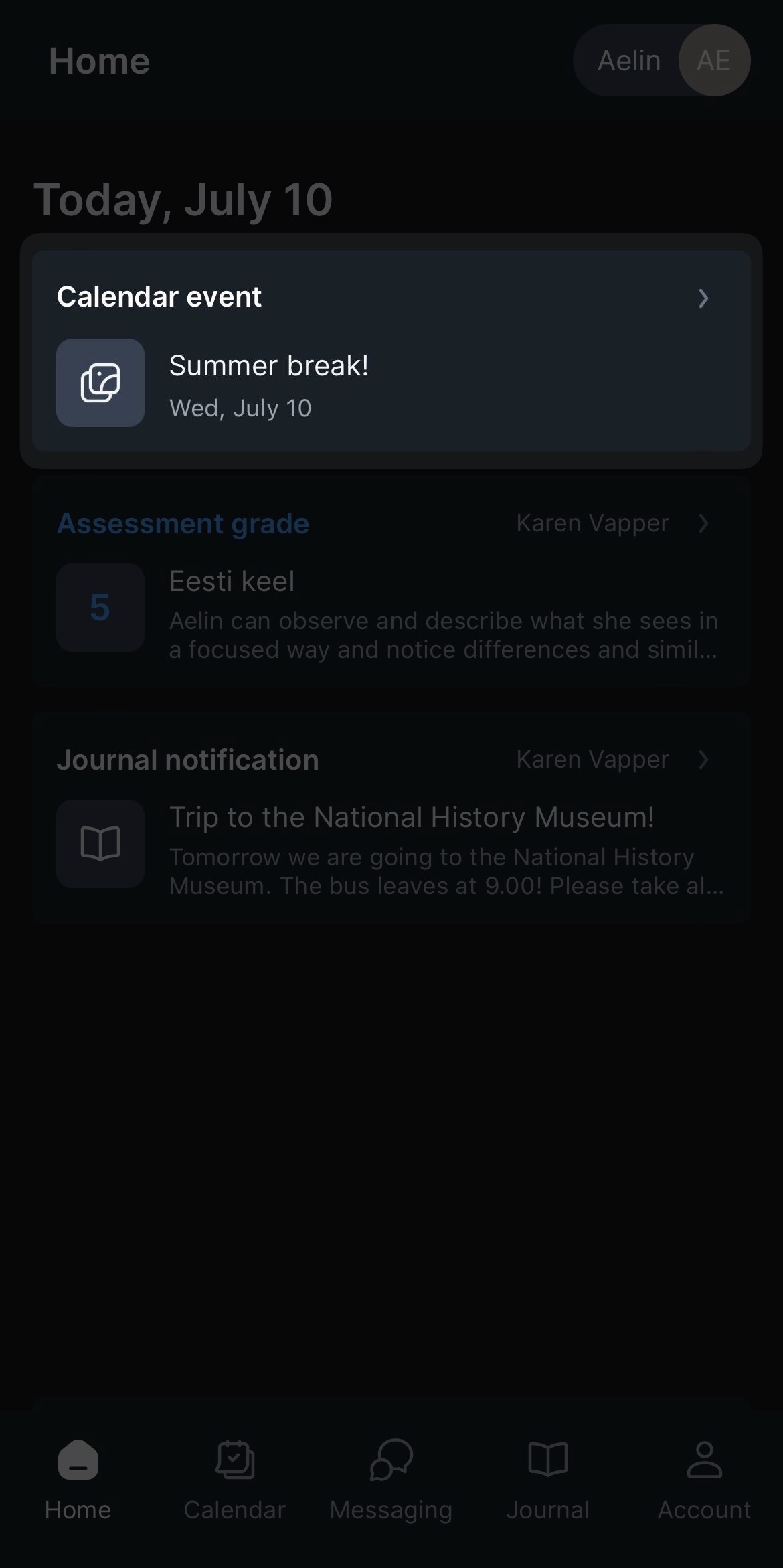
In conclusion
In eKool, the school and teachers can use a variety of ways to share individual and group information. Usually, students and parents will be informed of the specific ways in which information will be shared; the choice of methods will also depend on the teacher's preferences - who writes notes, who prefers messaging, who writes journal entries.