Connecting students to the journal
There are several methods for adding students to each subject journal, the choice depends on the composition of the students (whole class diary, group diary, hobby group diary) and the practices adopted at the school (we are used to doing it this way). There are two main methods of adding students:
- selection by tags. You can read about adding and managing tags in the article "Student group affiliation - tags".
- picking (selecting students into the journal), students can be picked both by the administrator adding the journal and by the teacher in their own journal. You can read about the selection of students by the teacher in the article "Students management in the journal list".
The following recommendations can be used after cloning (copying) journals into the new school year, adding new journals, and making changes to the lists of students related to journals throughout the school year.
Students of the cloned journals
Cloning is copying of the journal information into a new school year. You can read more about cloning in the article "New school year: Journals ". Here we review the students in the cloned journal. Cloning takes student tags associated with the journal from the previous school year. If the previous year there were 5th grade boys in the journal (added tags <5>; <male>), then the journal of the new year has the same set of tags.
If you open the cloned journal on the Schoolyear page in a new year, the list of students may be empty, or the students names may already be there. Possible situations are:
1. In the journals of the new year, the students belonging to it can be seen on the Academic year page. Students are found based on class and parallel as well as school defined tags. Journal in the last academic year (<8> class): 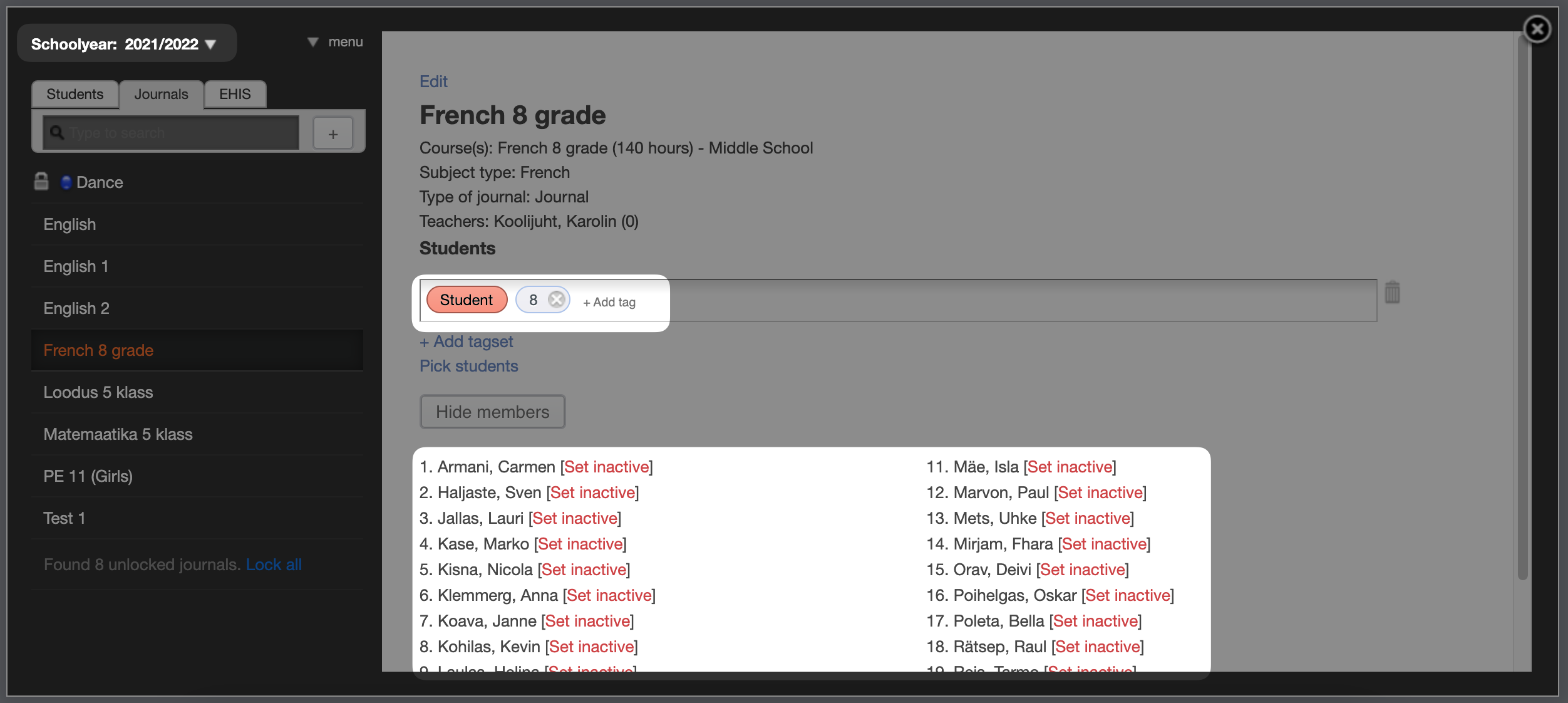
Same journal in the next year after cloning: 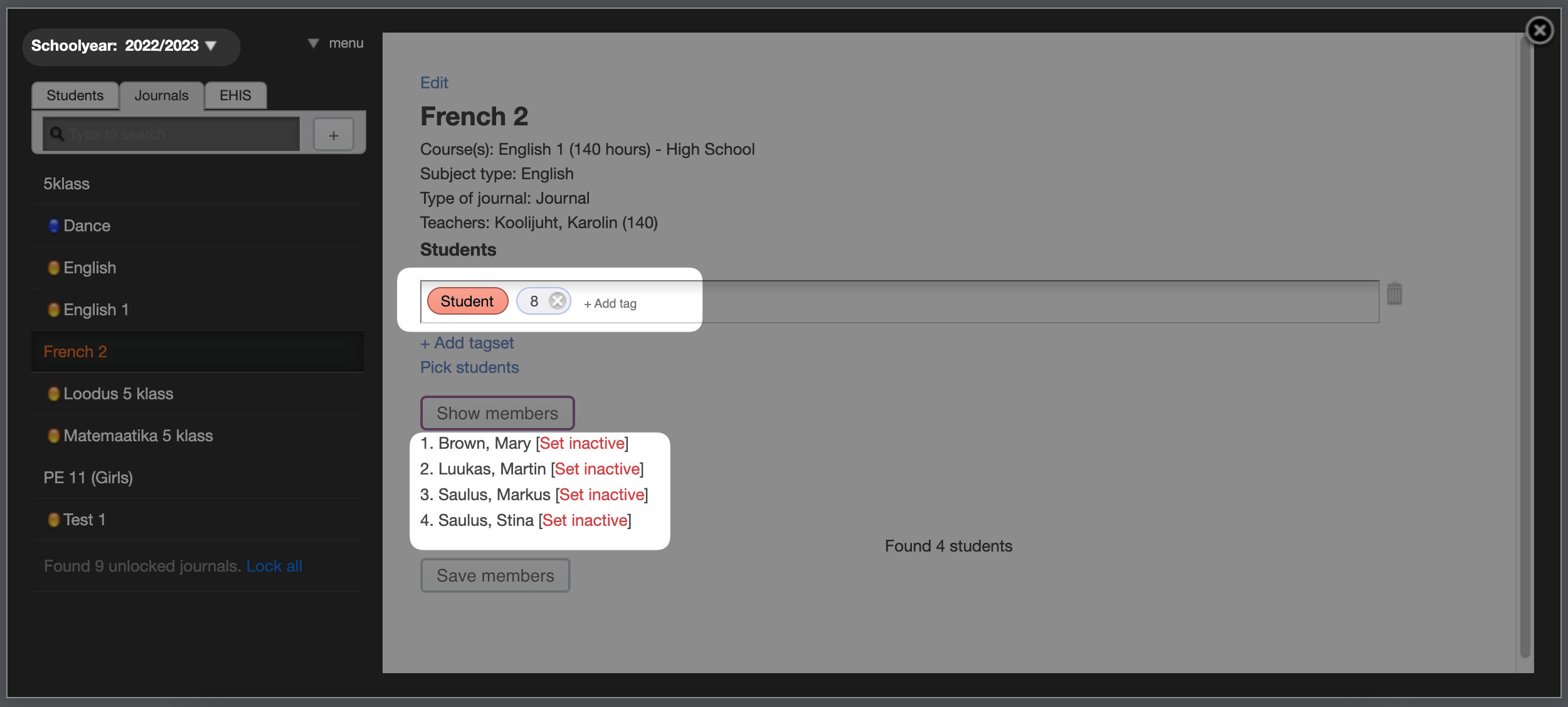
While in the last school year 4 students (David, Catherine, Mihkel and Rachel) studied in the 4th grade IK1 language group, in the new school year they are already in the 5th grade and 2 students study in the 4th grade IK1 language group (Stephen and Carla, who were in the 3rd grade last year). in class).
Good to know!
When students are added to the journals, based on system and school added tags, new students whose tags in the that school year meet the requirements of the tag set are linked to the cloned subject journals each school year.
2. If there are no students in the journal, but there is a tag set, it may be that the students have nit yet been transferred to the nwe school year. After bringing them into the new year, they immediately appear in the journal.
Simona, who was transferred into the new school year later, is a new student in the 4th grade. After entering the list of 4th grade students and adding the tag <IK1>, she is immediately listed in the diary.
Good to know!
The use of tags when selecting students for the journal ensures that all additional students (from another class who joined the class later, who started studying a the school, transferred from another study group) will receive a list of necessary journal.
Using tags when selecting students in the journal, also ensures that a student who no longer belongs to a class or a study group (moved to another class, changed study group) immediately disappears from the journal.
3. If students were picked in the journal last year (added by choices made by the teacher or administrator), they will not be transferred to the new year. In the journal of the last school year given as an example, students have been selected, added either by the teacher or the administrator.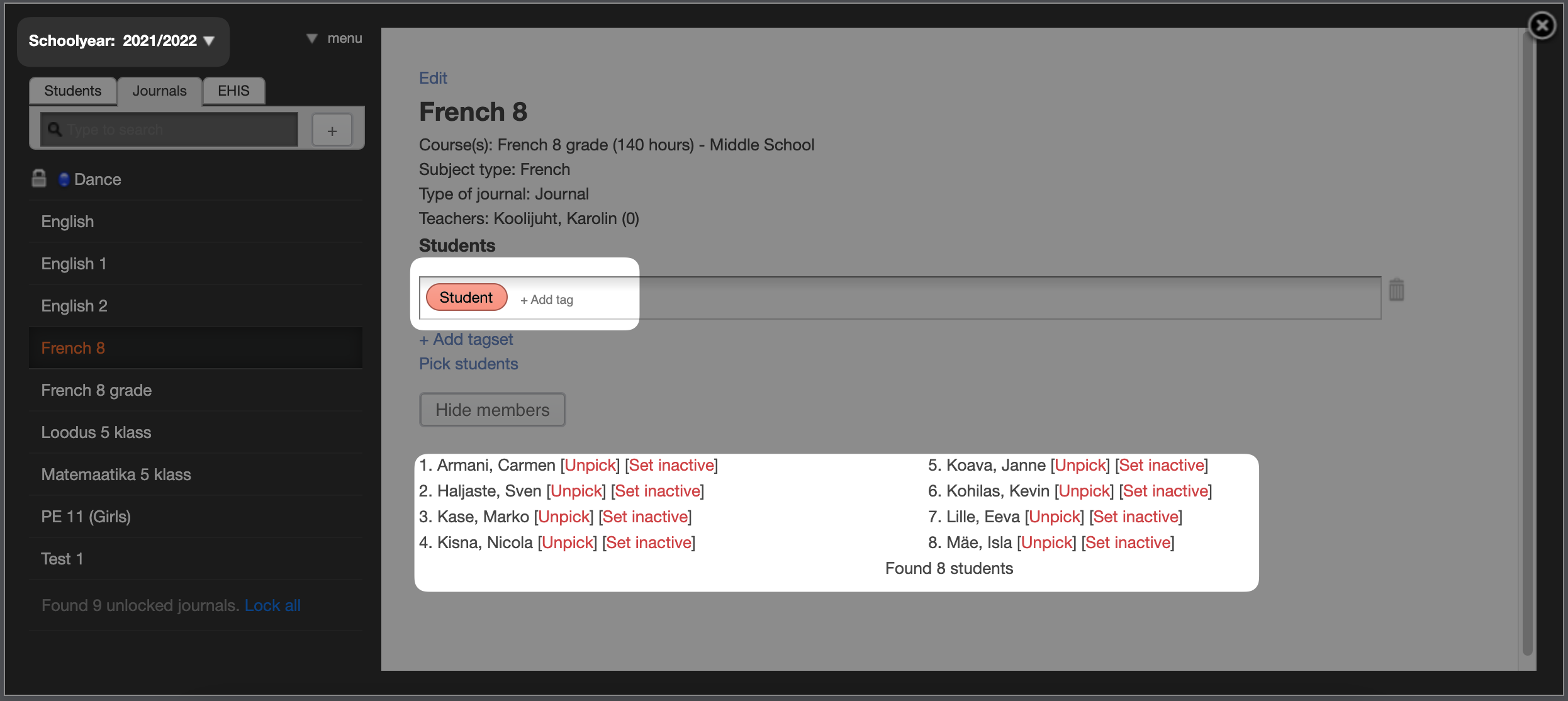
After cloning this journal into the new school year, there are no students in the journal, and there are no tags for their selection. 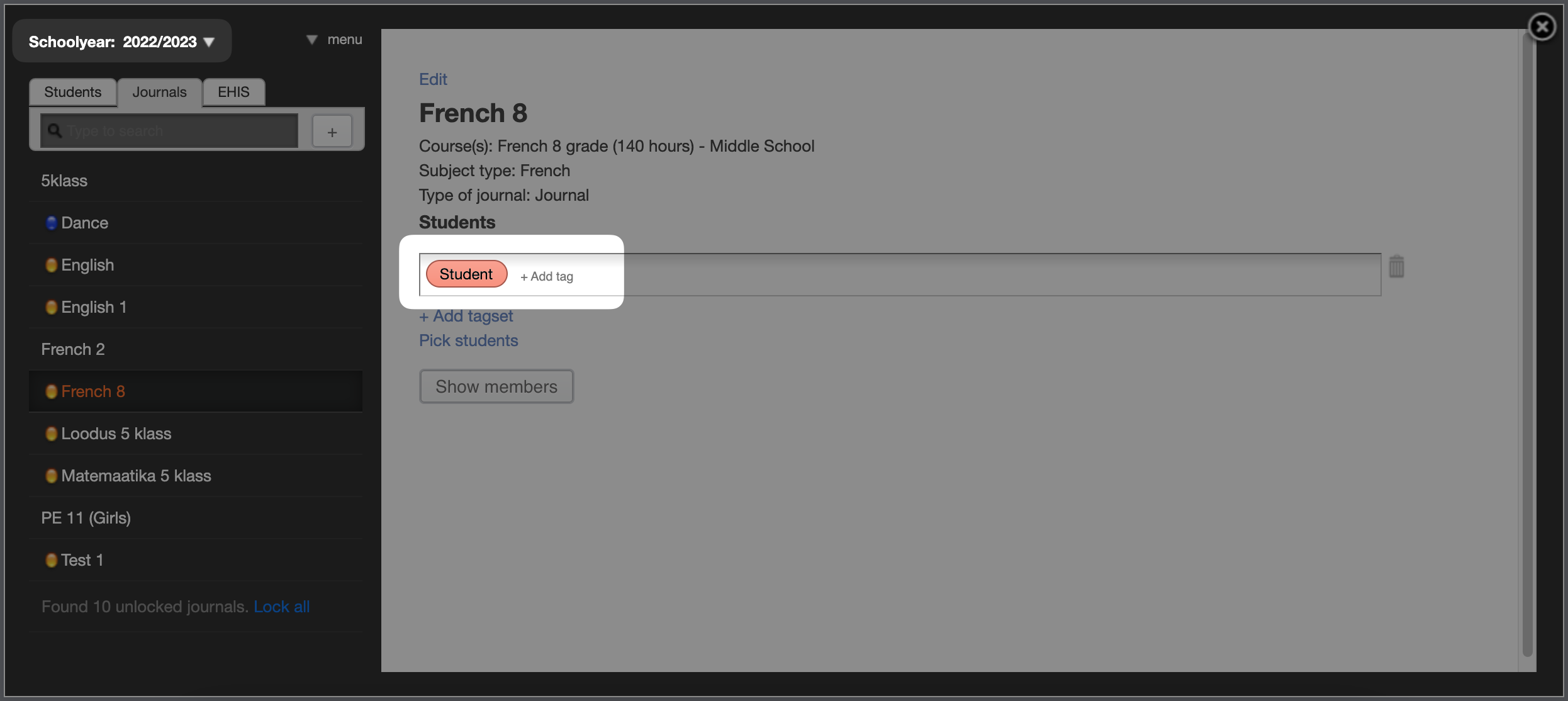
In this case, the choice of students must be updated, either by picking again or using tags (class, parallel, gender of the child or a label added by the school).You can add students to a new journal in the same way using two main methods:
- selection by tags. You can read about adding and managing tags in the article "Student group affiliation - tags".
- picking (selecting students for the journal)
Adding students to new journal with tags
After adding a new journal, the list of students is empty and there is no input in the student selection line. Click +Add tag in the input field to select students.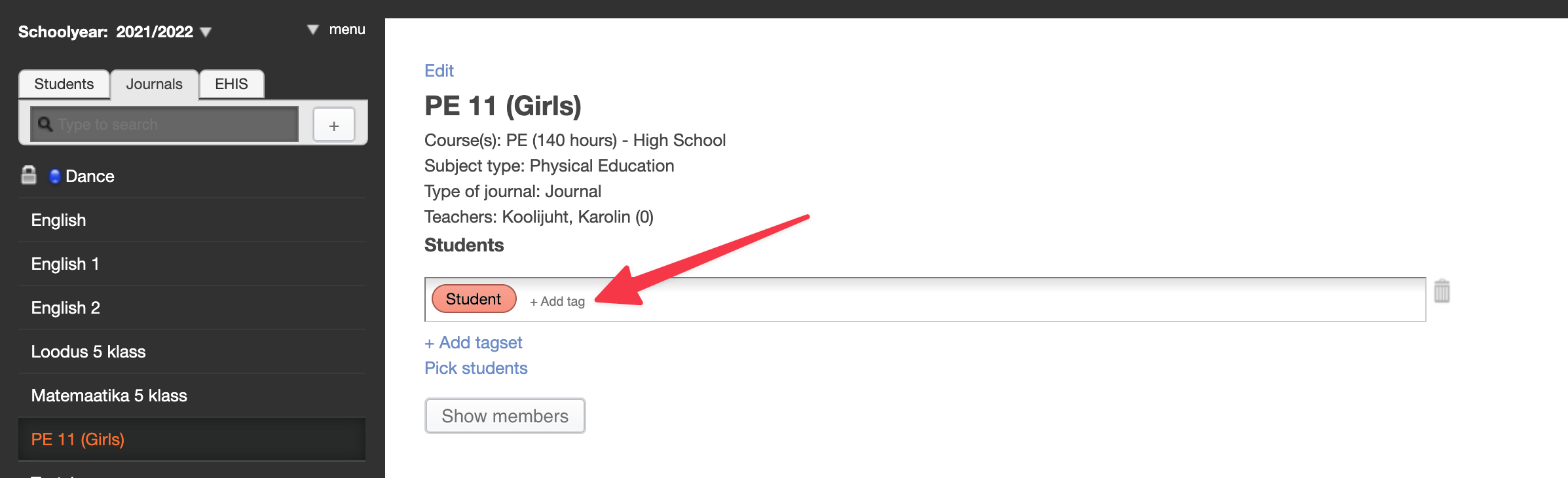
All system and user tags defined in the school are offered for selection in the drop-down menu: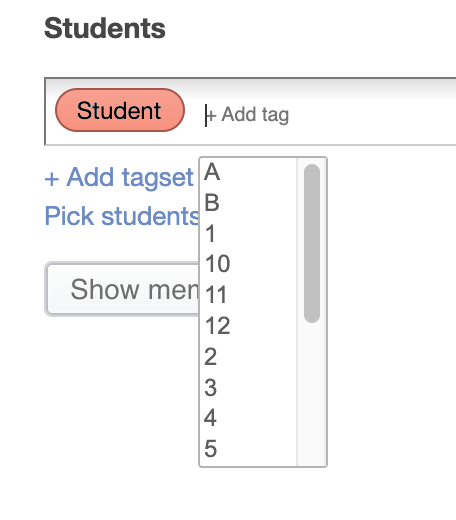
Since this menu is usually long (classes, parallel marks, school tags are displayed), it makes sense to start entering the name of the tag, the list will shorten immediately. An already selected tag can be deleted by pressing x(cross) in the tag area.
Warning!
You can add on class tag, one parallel tag, one gender tag and on school defined tag to a single selection line. Maximum of 4 tags.
The use of more complex tag combinations is described in the next section.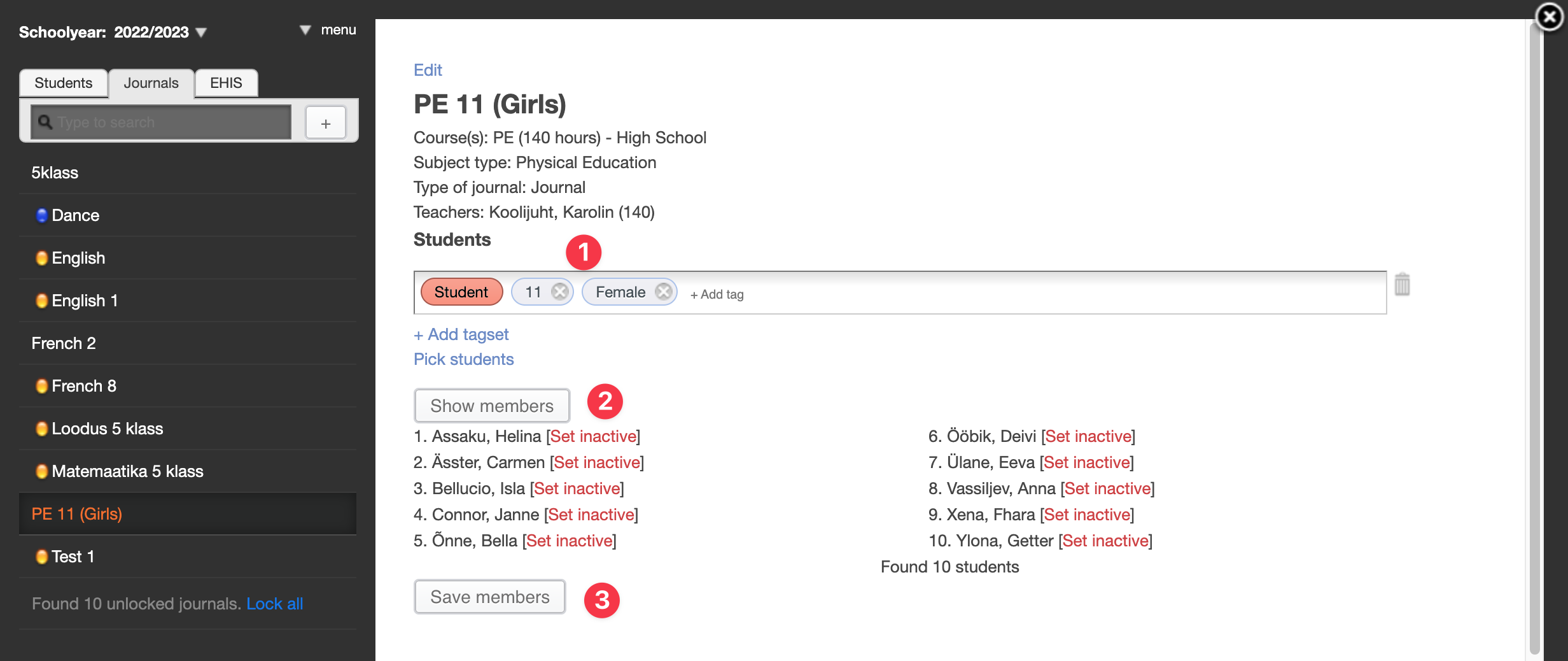
- When the necessary tags are entered (11nd grade girls were needed, the tags are <11> and <Female>)
- press the button Show members. The names of the students who were selected based on the tag combination are displayed.
- When the correct students are selected, press Save members.
Students are associated with the journal and appear in the journal list.
If you have problems, you can change the students affiliation tags. You can read about adding and managing tags in the article "Student group affiliation - tags". Students who have left school have had their tags removed.
More complex journals - using tags
Since one class tag, one parallel tag, one gender tag and one school tag can be added to each student selection line, each school has journals that would need more complex combinations for student selection, adding several selection lines and knowing logical addition and multiplication will help.
Several combinations of tags can be associated with each journal; the new combination is opened by the +Add tag link below the first selection line. 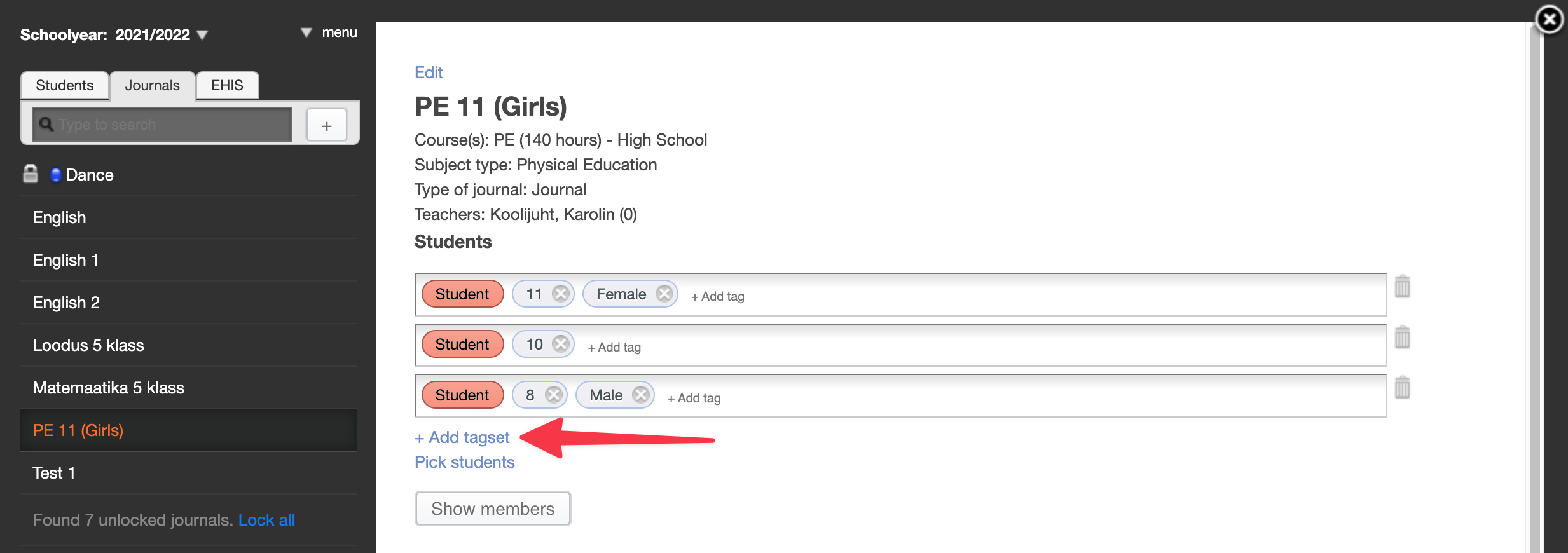
Important to know:
1. Logical multiplication is performed in each row (combination) - all components must be true for the result to be true (this and the other): all selected students must have (true) all labels in the combination. So the student must be in 2nd grade and a boy (male).
2. A logical addition is made between the lines - at least one of the lines must be true for the result to be true (this or the other): the selected student must have (true) at least one combination; i.e. the student associated with the diary must be either a 1st grade boy or a 2nd grade boy or a 3rd grade boy.
Some examples:
1. Combined class journals: Add several rows of student selection, students of one class in each row. As in the previous picture.
2. Language groups over parallel classes: Add only the class tag, not the parallel tag; add a school tag to the language group selection. So on one journal <7> <German> and on another journal <7> <French>. All students in parallel classes with a school tag <German> or <French> are collected in the journal.
3. The label <Childrens choir> has been added to childrens choir members; only select students with this tag in the journal, do not add them to the class.
4. In your school, girls and boys can choose carpentry, home economics, and crafts in different periods. At the beginning of the academic year, you create school labels with the students choices <PKK1>; <PKK2>; <PKK3> or you make the tags class-specific <7aPKK1>, <7aPKK2> and <7aPKK3>. You enter either the combination <7>, <a>, <PKK1> or only the tag <7aPKK1> in the woodworking journal. The home economics journal gets the tag <7aPKK2>, etc. If each child goes through all three subjects during the school year, it is reasonable to make a separate journal for each study group in each subject, i.e. 9 journals in total.
5. The high school students of your school study art history once every three years and they all do it together. 3 lines should be added to the art history diary, labeled for classes <10>, <11>, <12>
Good to know!
The steps of selecting and picking with tags van be combined - sometimes it is easier if most of the students in the study group are selected with tags and some students are also picked.
Lets take as an example 11grade girls physical education journal. A boy wants to attend that class with the girls. 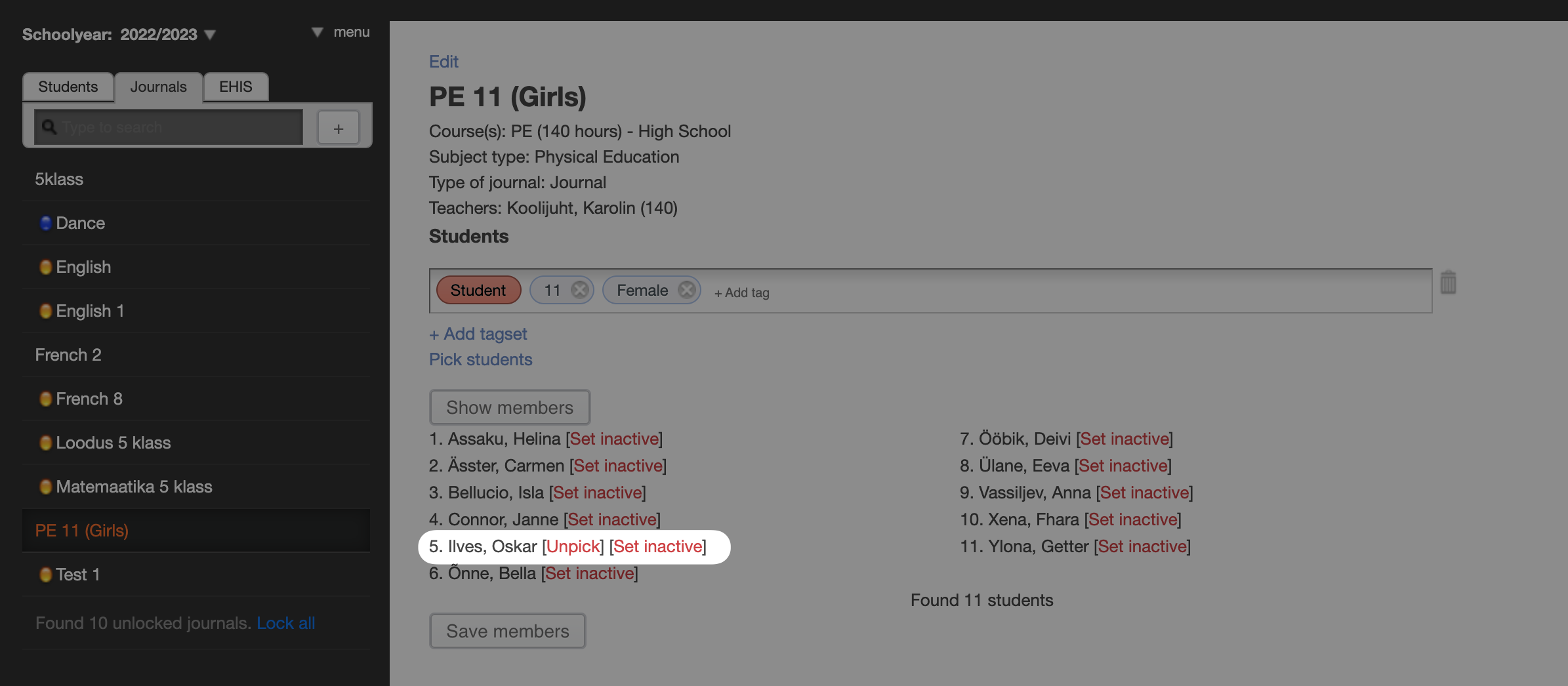
After adding the girls, the boy is added. Unlike the students selected with tags, he has a Unpick after his name, that make it easier to later on remove him from the class.
Adding students by picking
There are journals where it is easier not to use tags, but select students from classes. When learning B language is just starding and childrens (parents) preferences may change. Then the first list of students could be collected in the journal and the language groups formed latter and then formalized as user tags. Another similar situation is when the school teaches mandatory subjects in groups and students can be moved from one group (journal) to another. Hobby journals must be also be prepared by picking.
To select students for journals, press Pick students to journal under the student selection row. Make sure you do not have any tag combinations added to this journal.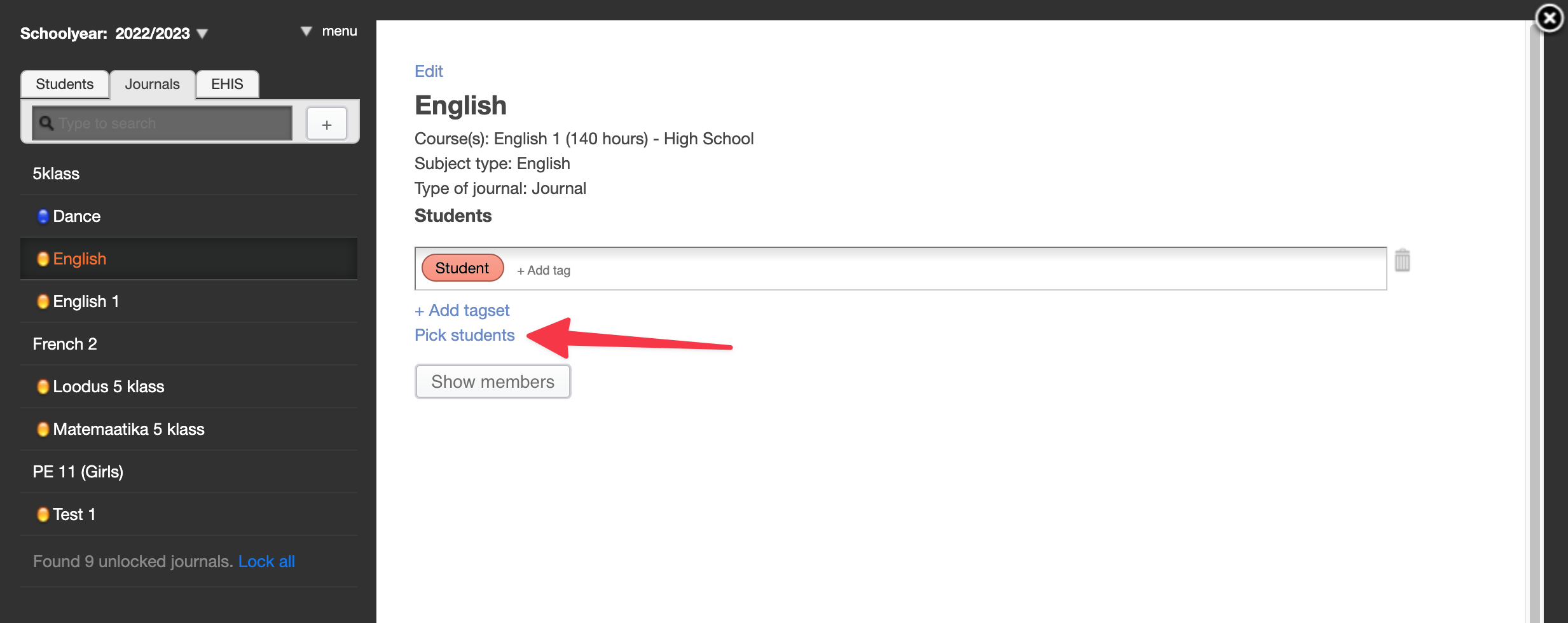
The student selection form opens, where you can search by both the class and the student's last name. Select a class and press Search.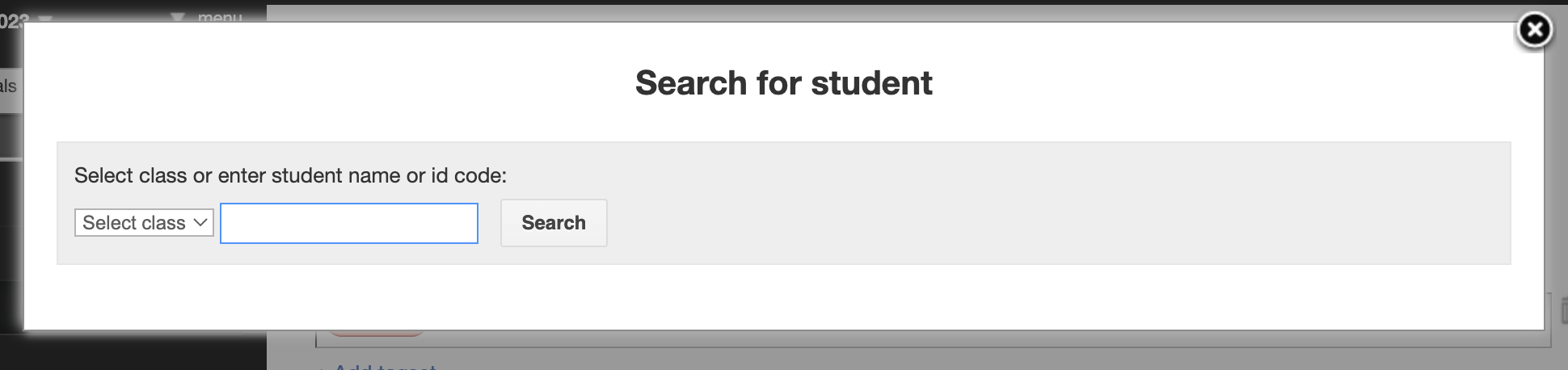
Select students. You can also use the quick action Select all or Remove all. Those students whose name is marked with a check mark will be added to the journal. 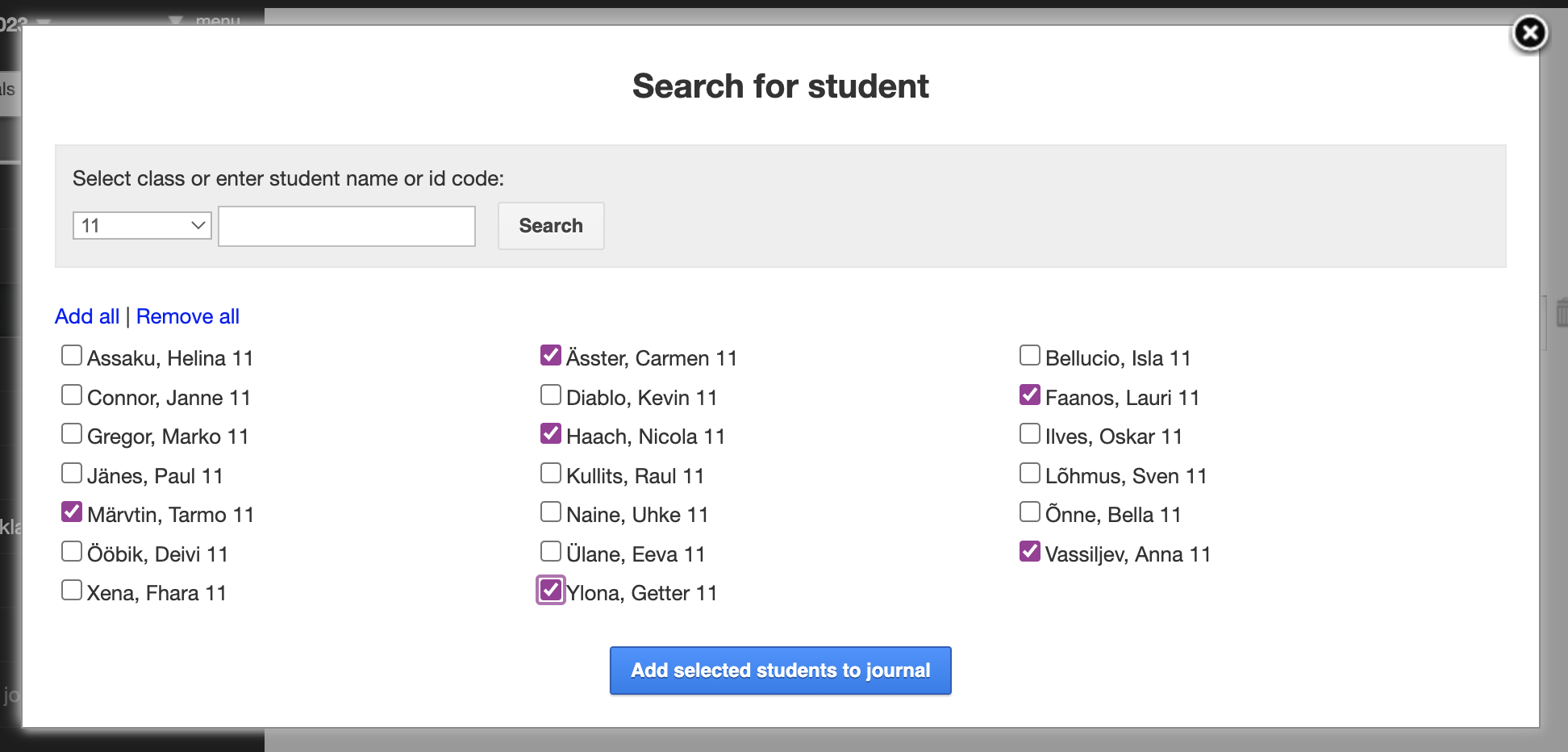
If a student is already in the journal, regardless of the choice made, he or she will not be added to the list of students twice.
After clicking Add selected students to journal, the students are added to the journal.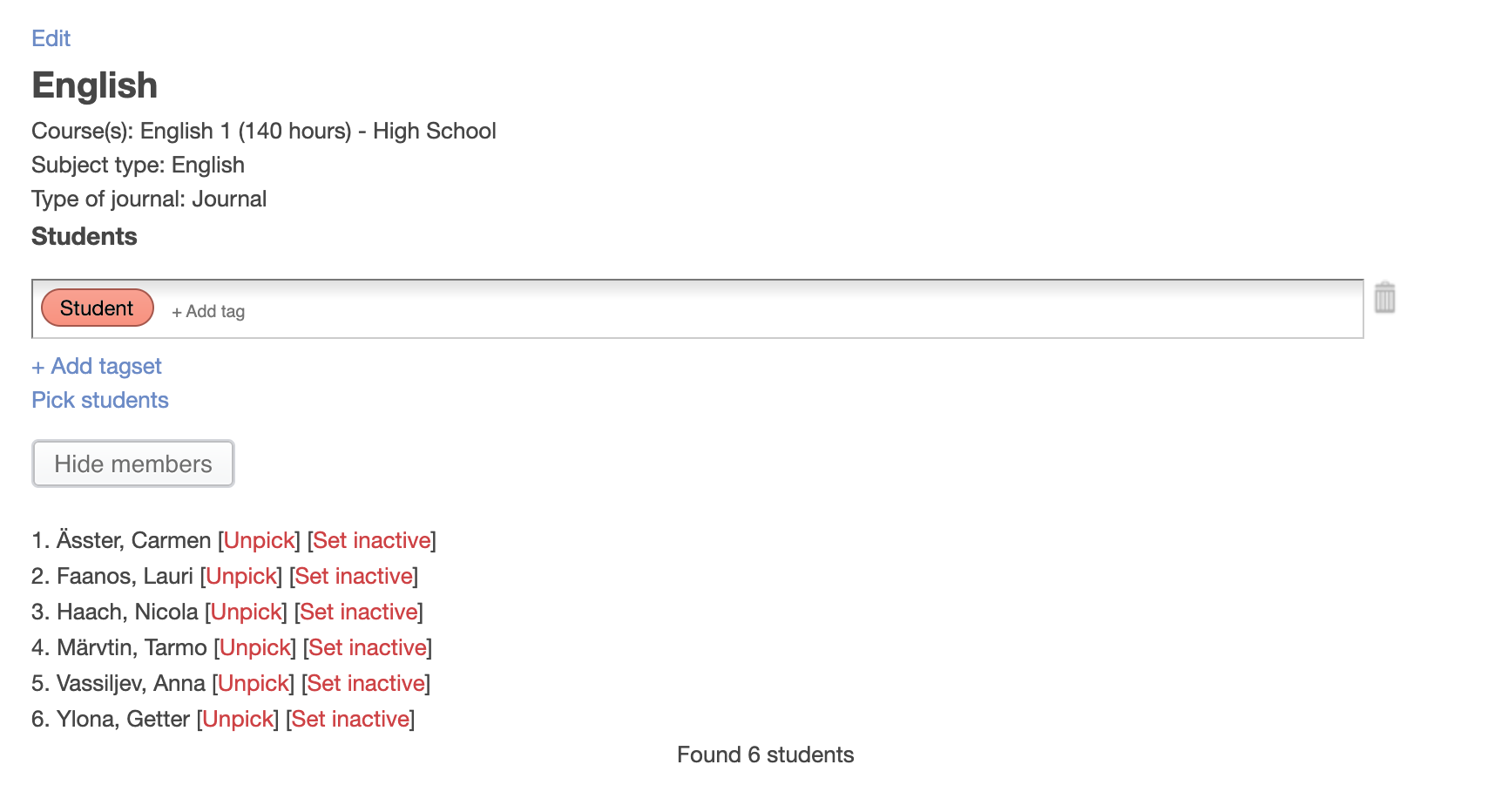
Good to know!
After the name of the students who have been picked on the Journal page, you can Set inactive them if necessary. That will remove a student from a journal.
Set inactive does the same action that the teacher can do from the subject journal - remove the student.
Good to know!
It does not matter if the student is entered in the journal by the subject teacher into the journal or by the administrator on the Journal page. Both activities can be edited in both locations.
Summary
The previous recommendations can be used after cloning (copying) journals into the new school year, adding new journals, and making changes to the lists of students related to journals throughout the school year. Managing the connections between students and journals is actually one of the main jobs of the eKool administrator throughout the school year. Building your own system is an important part of reducing workload.