Working with the list of courses - publishing, drafts
In order to publish a course for selection, you need to select the courses from the list in Course Choices module.
- Open the module and select Publish new.
- Put together a set of courses, i.e. select the courses to be offered to the students.
For example: students need to choose between 3 language options. The courses are Spanish, German and French.
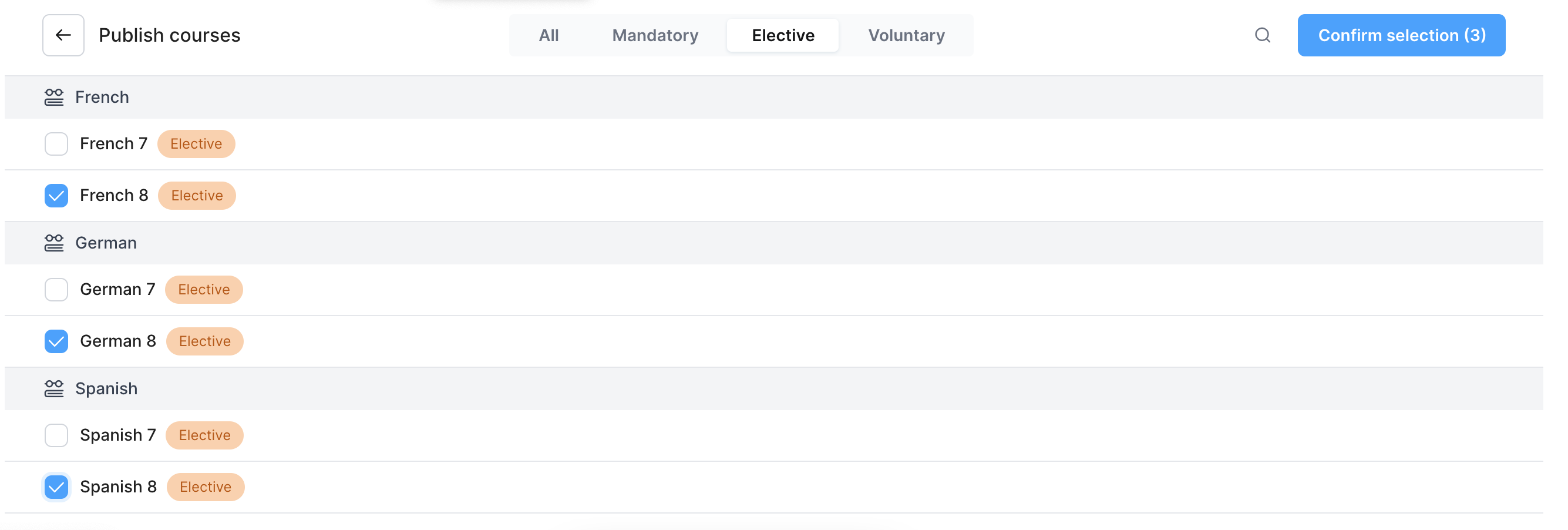
- Confirm selection
- Each course must be set up before publication. Each course can be configured separately, if you put a tick in front of the course name, you can configure several courses at the same time.
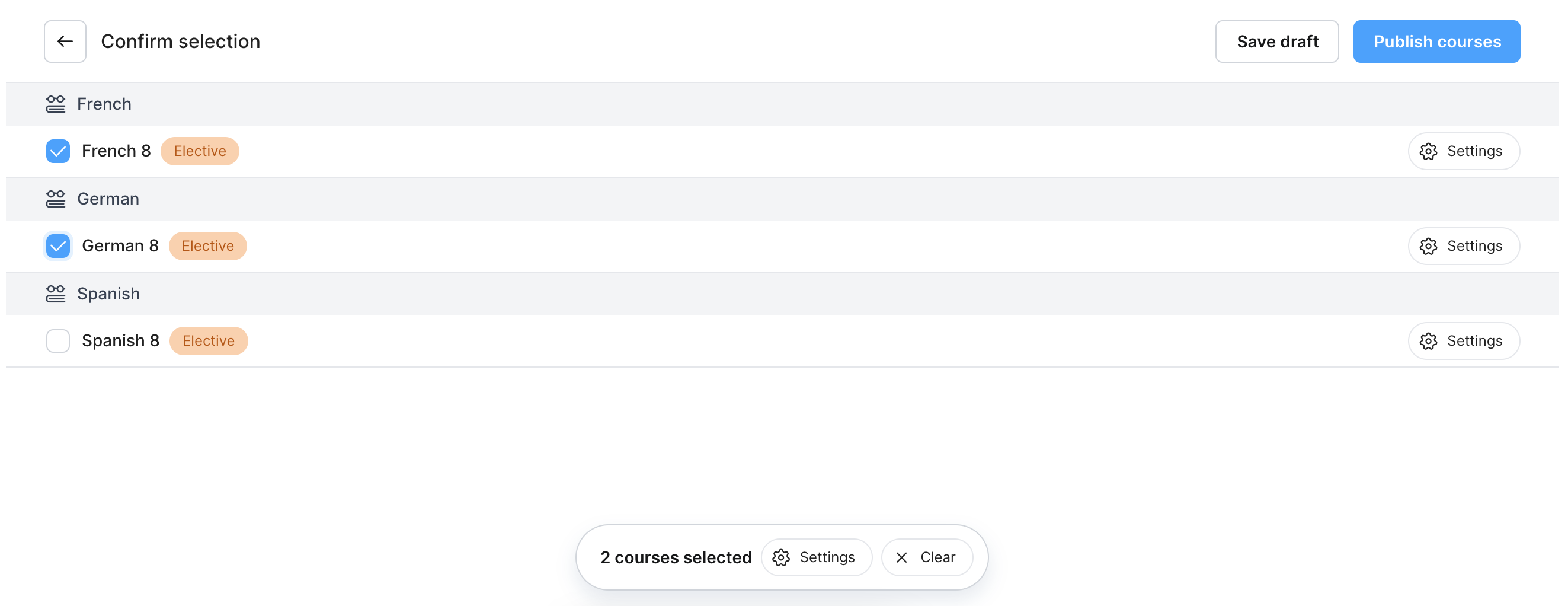
Good to know!
The number of courses is shown below the screen to set up courses together. In addition, there is an option at the bottom to go immediately to configure courses or to clear the list.
By clicking Settings, the school can set different types of information for each course in a specific set of courses:
- Class Levels - to specify which classes the course is open to. (Class levels can be set, but courses cannot be routed to parallels individually).
- Course timetable (informative)
- Deadline - registration date by which students must make their selection. After the deadline, students can no longer make choices from the set.
- Limited number of places - if no places are allocated in the course, the default is that the course has an unlimited number of places.
- Shared course - a course that is shared with other schools using eKool. The number of seats can be assigned to schools individually. Read more in the article "Sharing seats".
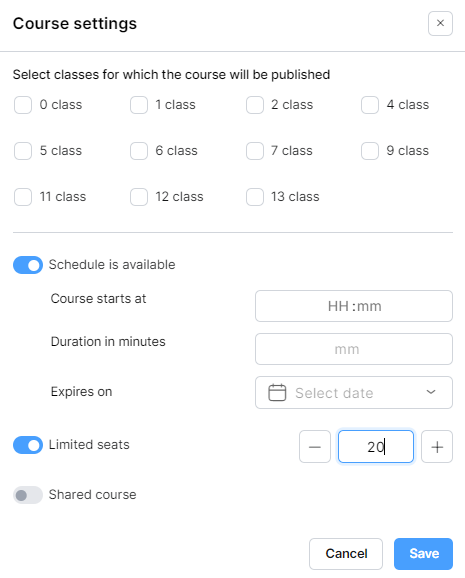
- Title of the set of courses (e.g. - Optional language courses for Semester II, 2023).
- Maximum number of courses - the number of courses a student must choose from the set.
Good to know!
Setting the maximum number of courses that students can choose is a very important detail that needs to be determined before a set of courses is published.
Suppose, as in our previous example with 3 elective courses, we publish all three and let students choose from them. In reality, students will only be able to take one of these courses, as we can assume that all of these courses will run at the same time. The maximum number of courses set by the school is 1, and students can only choose one of the language courses in the example. If, however, we would like students to choose two courses out of three, we would set the maximum number of courses to 2. If students can choose all courses, we would set the maximum number of courses in the set of courses - this is more for the purpose of getting an overall view of students' choices and then students can be assigned to diaries.
In this case, the publication settings window specifies that students can only choose one of the three courses. After specifying the title and the number of courses, the set must be confirmed.
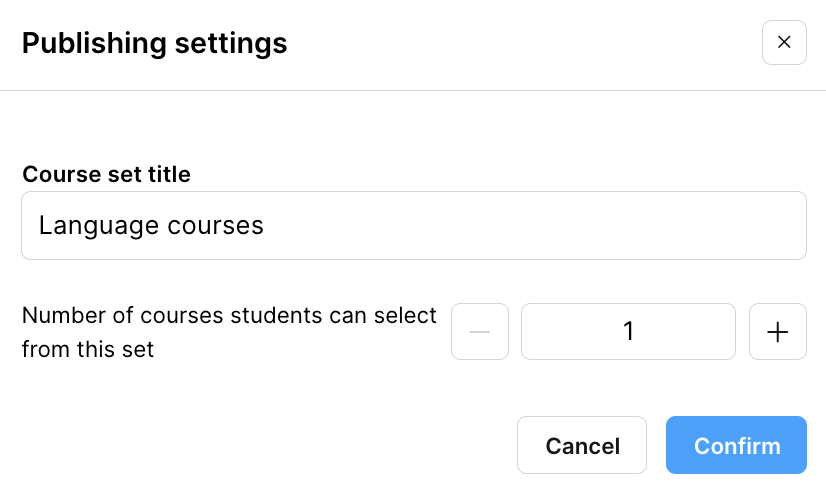
The set of courses has now been published and can be seen in the Published course set view.
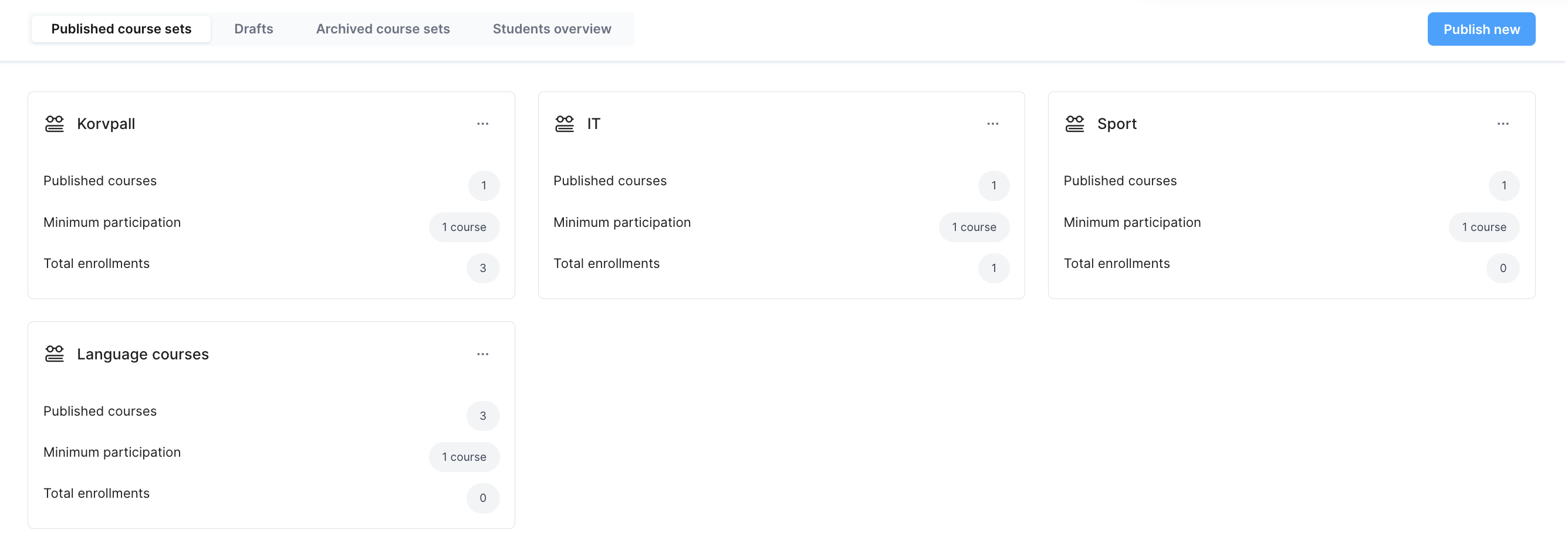
Drafts
- Courses must be selected
- Courses have been assigned settings
You can then click on the Save draft button.
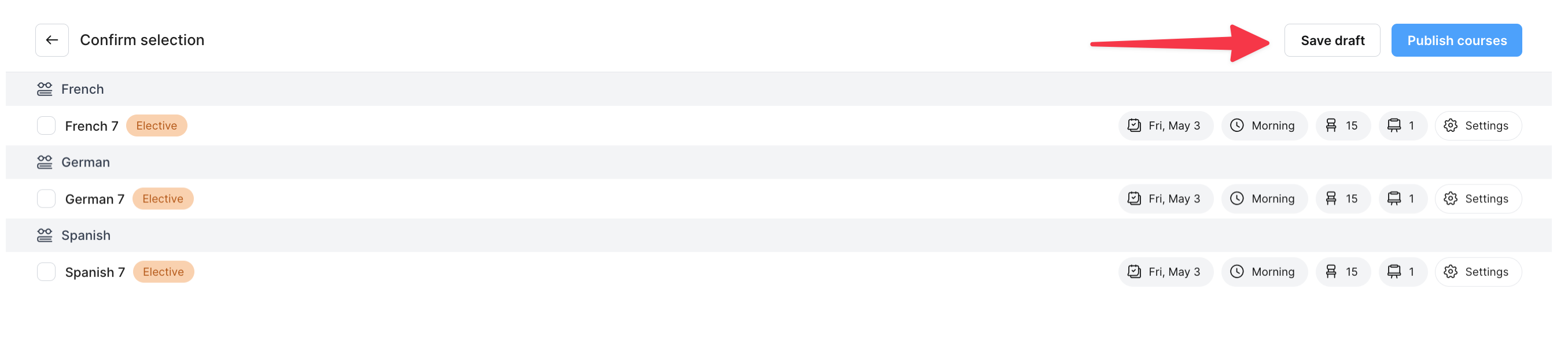
After clicking Save draft, a name and the initial maximum number of courses must be set - Confirm.
The sample course sets are displayed in the Drafts view.
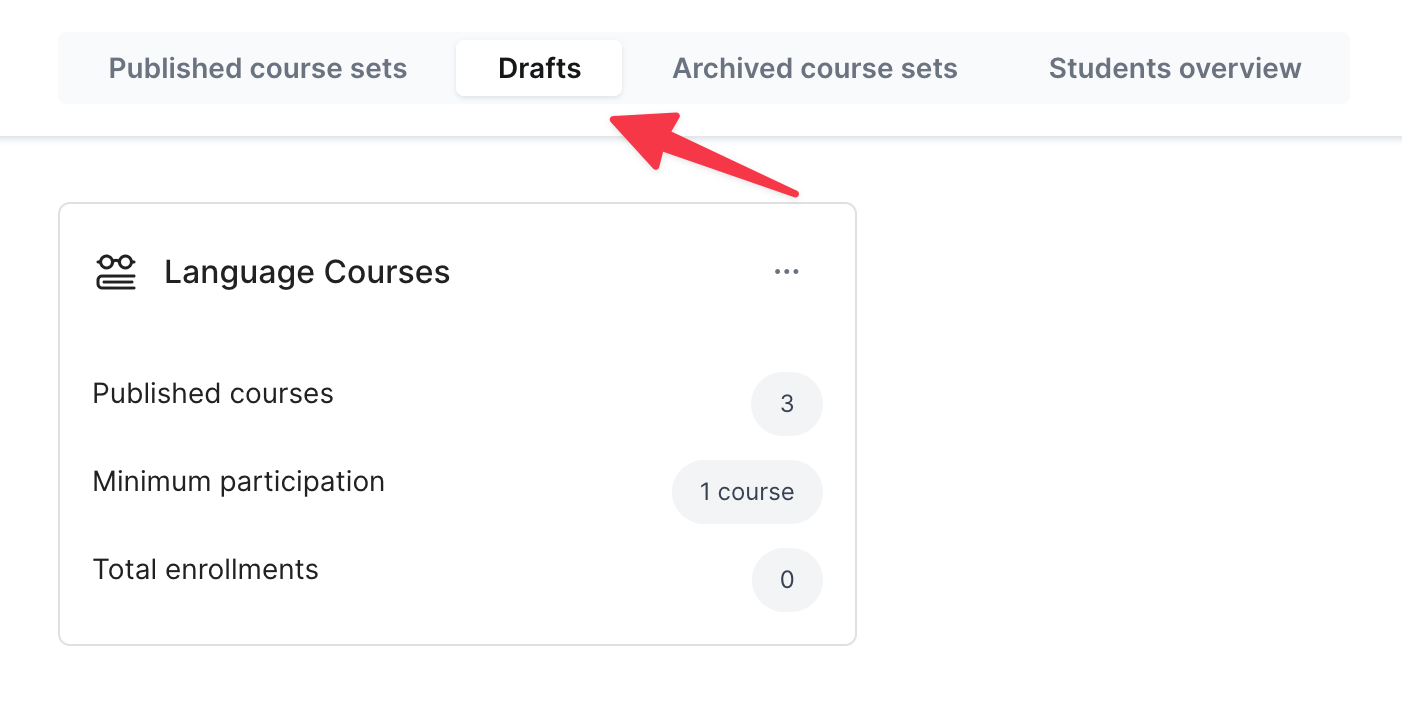
In order to edit, delete or publish the sets in the drafts, press the button with 3 dots (...) on the set.
Editing published course sets
In published course set, you can edit:
- Set title
- Number of seats
- Schedule
- Registration deadline
- Course sharing with other schools
You can read more “Editing the published course set”.