List of registered students and waiting list.
Registreerunud õpilasi saab näha, kui avada avaldatud kursuste komplekt ja hõljuda valitud kursuse peale. Kuvatakse lisavalikud (vaata üksikasju, ootenimekiri ja registreeritud).

Clicking on Registered will bring up a list of students who have selected this course. If the course is published for more than one class, clicking on the arrow will allow you to view the registered students in the different classes. In this view you can see the total number of enrolled students.
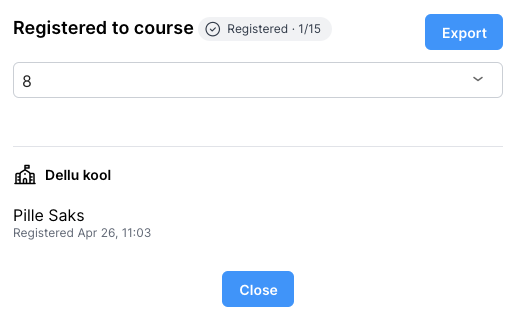
Exporting the list of registered students
It is possible to export the list of registered students from eKool. To do this, you need to open the list and press the Export button. After pressing the button, the enrolled-list.cvs file will be saved on your computer. You can change the name of the list file on your computer.
Waiting list
Students have the possibility to join the waiting list if the course published for them has exceeded the limited number of places.
The waiting list is only available for courses that have a limit. The waiting list is static information and there is no automatic process in the background. Schools will be able to see a list of students who have requested to register for a course where places are already full. With the list, schools can act as they wish - take note that more places are needed for certain courses next year; can add students to courses where a student has wished to leave the master list, or the person responsible for the courses can remove students from the master list and assign someone to a course from the waiting list.
Good to know!
No systematic approach has been included in the case of restricted seats. The concept is simple - whoever chooses first gets a place to study the course.
Later on, the person in charge of the course can remove students from the course and assign other students to the list.
The waiting list can be viewed by clicking on a set of courses and hovering over the course and clicking on Waiting List.

Exporting the waiting list
It is possible to export the waiting list from eKool. To do this, you need to open the list and press the Export button. After pressing the button, the waiting-list.cvs file will be saved on your computer. You can change the name of the list file on your computer.