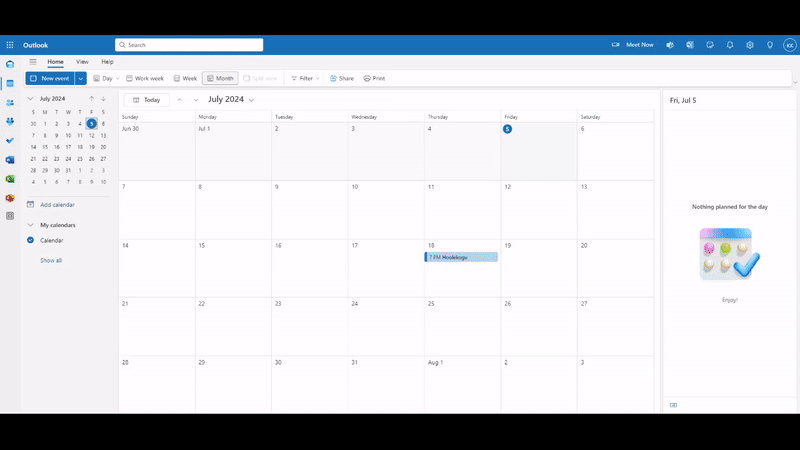Adding an event to your personal calendar
From eKool event view, you can download and .ics file that allows you to import events created in eKool into your main calendar.
- Open the event from news feed or from school page View events -> View event details
- Find button Download .ics file
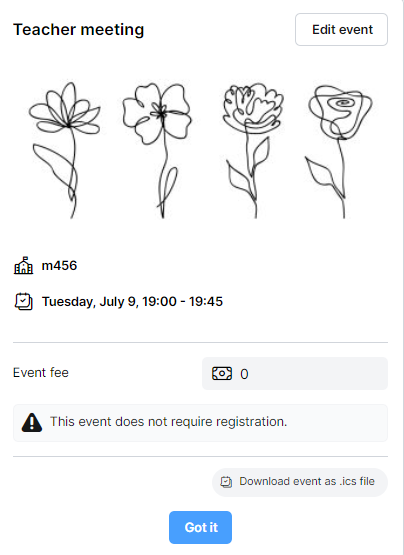
- To your computer .ics file is downloaded. It can be found in your download folder.
Google Calendar
- Open Google Calendar
- From up right choose Settings
- Click Import & Export.
- Press Select file from your computer
- Choose file with the event name
- To add the event to your calendar click Import
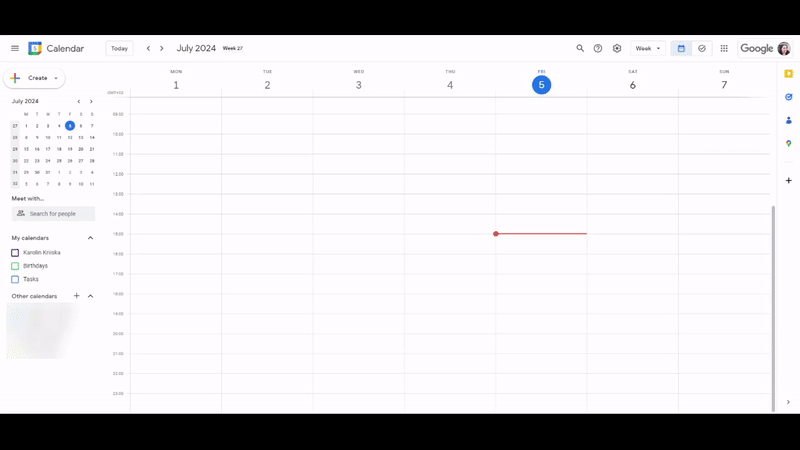
Outlook Calendar
- Open Outlook Calendar
- Press in the left side menu Add calendars
- Press Upload from file
- browse, pick the file with the event name
- Pick a calendar you want to add the event
- To add the event to your calendar click Import